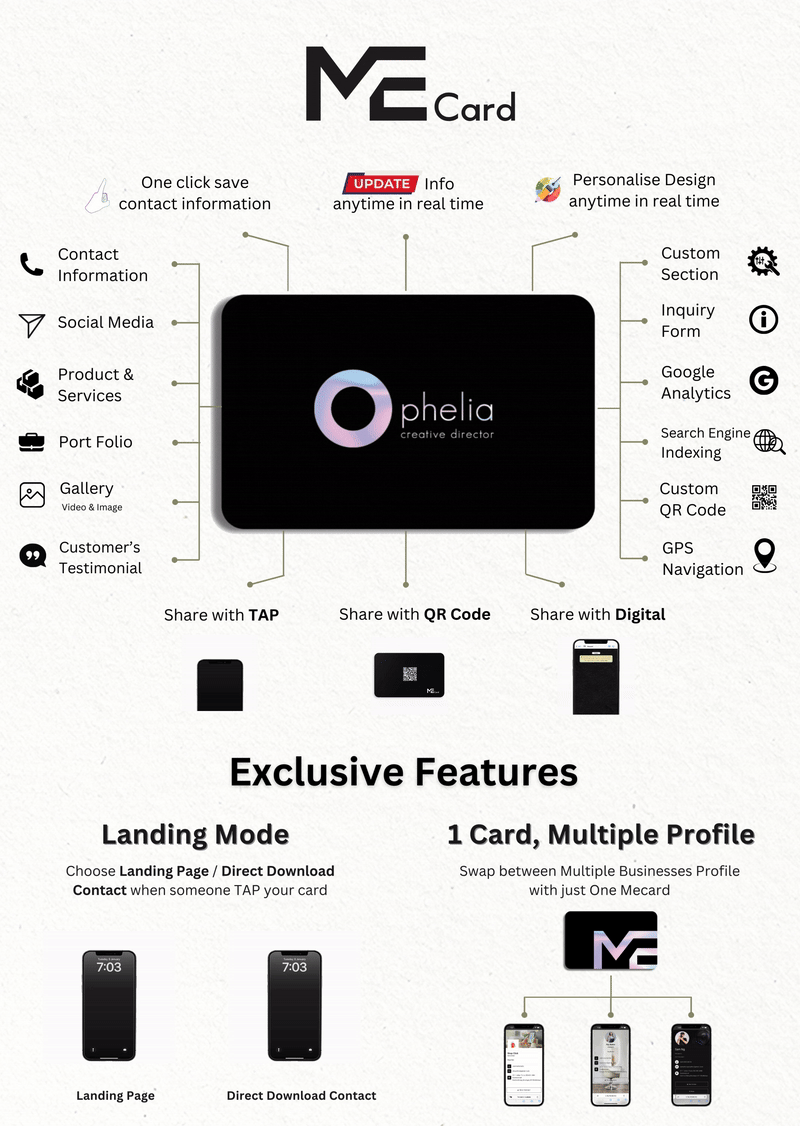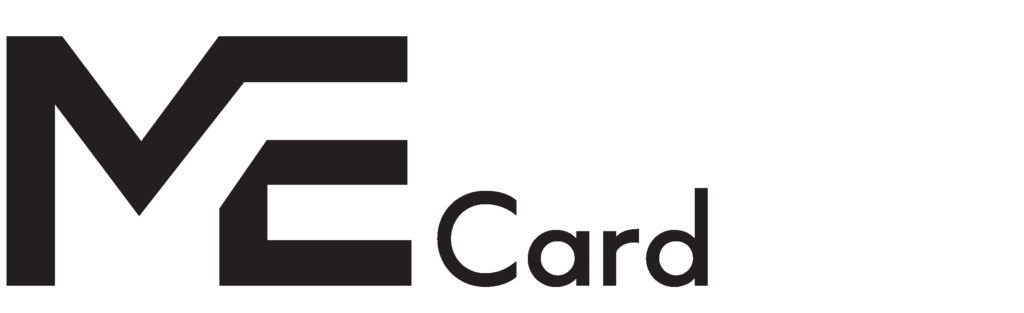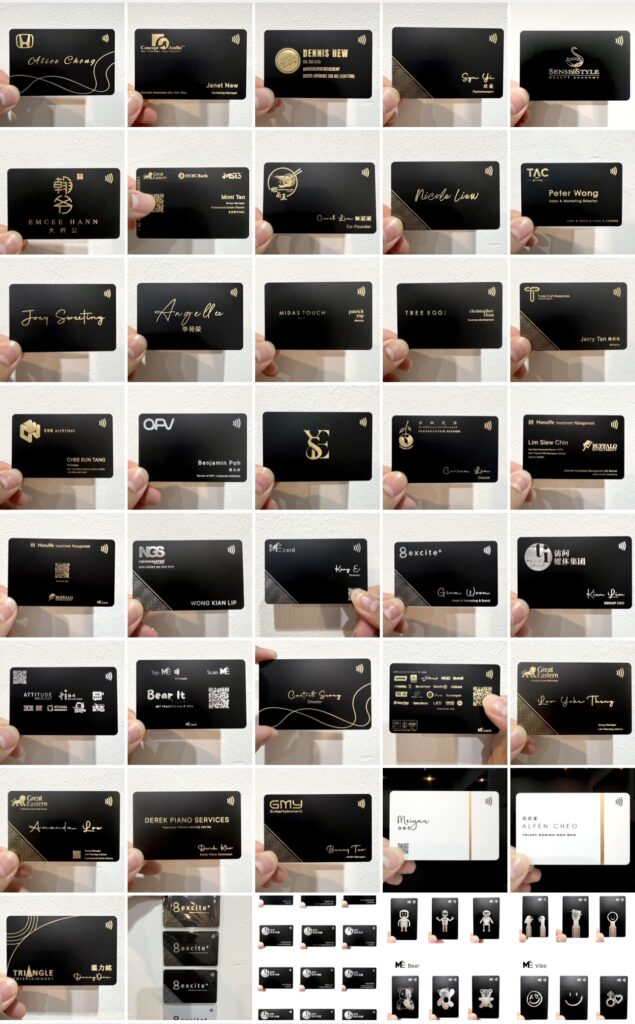Unique Selling Point
Unique Selling Point
1 Card Multiple Profile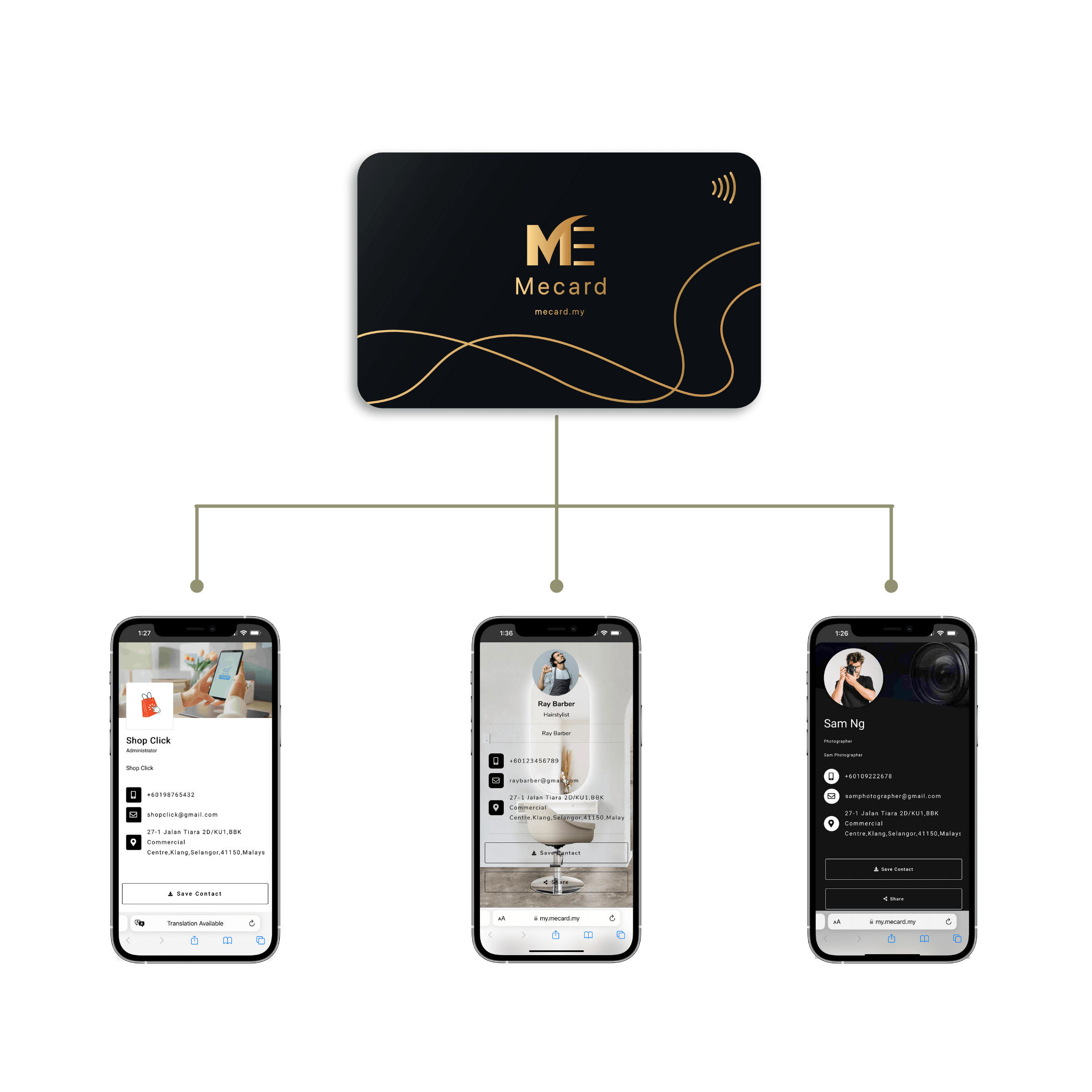
You can setup 3 different business profile and swap between them in the matter of second with just 1 Mecard.
It's a great solution for savvy entrepreneur who running multiple businesses.
Landing Mode
Landing Page

Direct Save Contact

Choose how you connect when someone Tap/Scan your card:
- Landing Page : Explore more business information on a landing page.
- Direct Download Contact : Instantly download my contact.
Mecard Corporate
Mecard Corporate
Pricing :
Starting from RM900 with Minimum 5 cards.
Customers will be eligible to Mecard Corporate with purchase of 5 cards and above.
Click to copy your Affiliate link
Customer FAQ
Customer FAQ
Card Design :
When a client places an order for Mecard Prime or any plan requiring design work , Mecard Designer Team will promptly connect with the client and follow up with clients.
Important : Clients who wish to have their logo printed on a card MUST provide the logo in an AI file , VECTOR/SVG format.
Color Option :
Mecard’s printing process utilizes Dye Sublimation Printing, a high-quality method known for its exceptional results. However, it is essential to be aware that Dye Sublimation Printing is specifically designed for solid color printing. This means that intricate multi-color designs may not be achievable through this printing technique. Nevertheless, you can expect vibrant and sharp results for single-color artwork, logos, and text.
Additionally, we do provide Fully Customizable Color Printing for bulk purchases. Feel free to reach out to our support team.
Payment Option :
Mecard obtain 2 payment method :
- Direct Bank Transfer (Malaysia only): If the client chooses this option, the Agent is responsible for ensuring the transaction's completion. Once done, kindly notify your Team Leader or contact 010-9222759.
- Credit Card: Secure and straightforward, this method offers ease of payment for our clients worldwide.