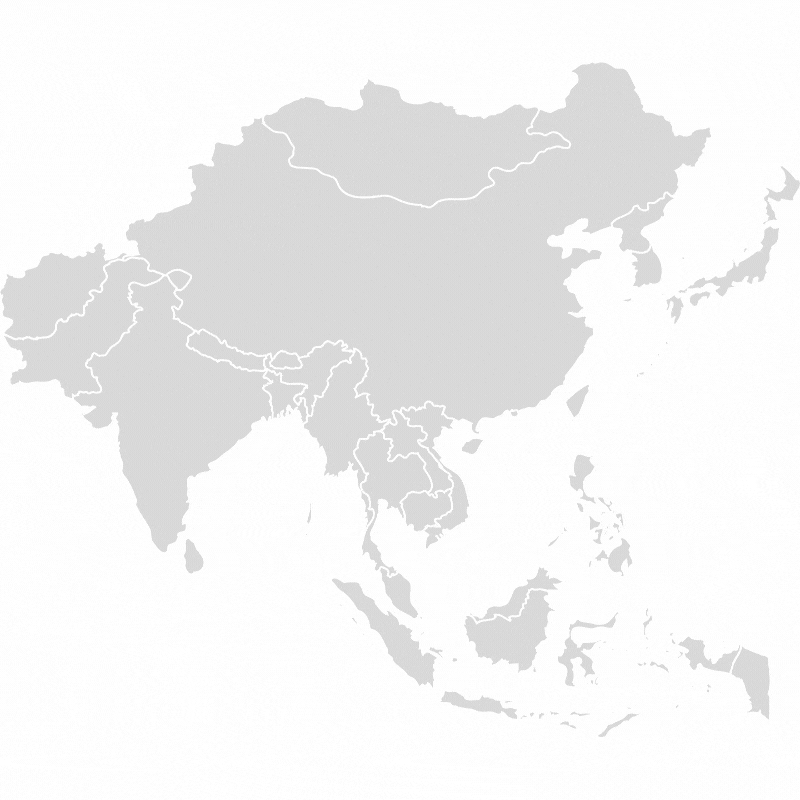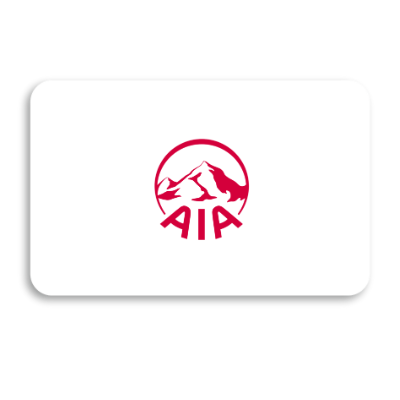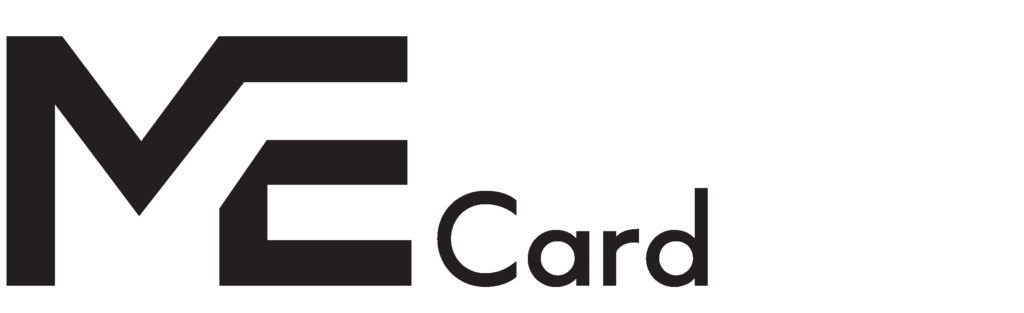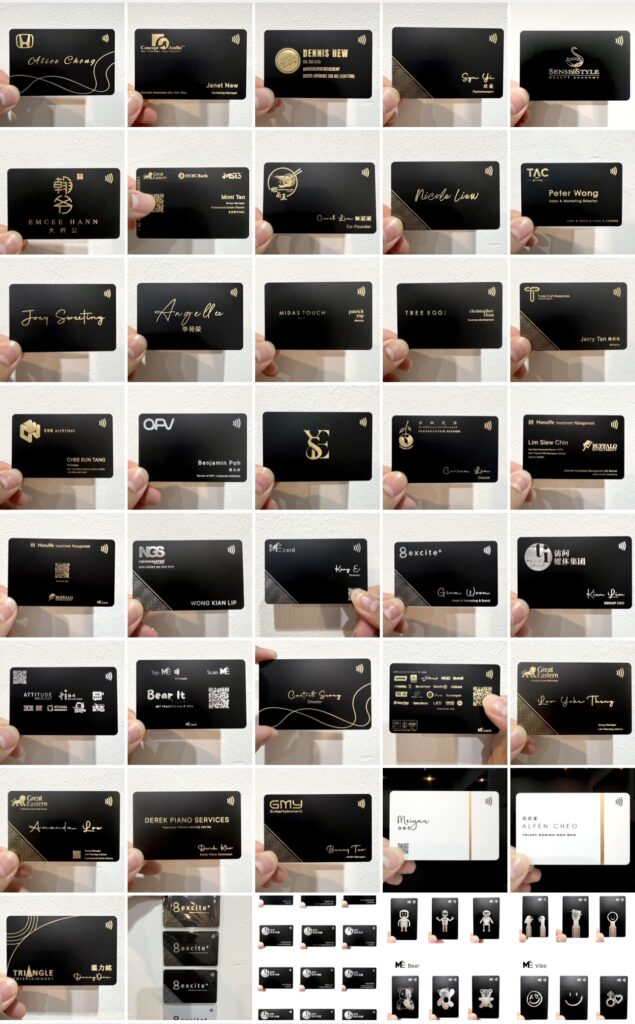Unleash the power of Networking
Multiple Profile
Two Sharing Modes
Analytics
QR Code Generator
Search Engine Index
Super Admin Control
#1 E-Business Card with Multiple Profiles
MeCard is the only e-business card that offers multiple profiles with just one tap. Effortlessly switch between profiles to showcase various aspects of your business, making it a simple yet powerful tool to stand out, especially if you manage multiple businesses and profiles.
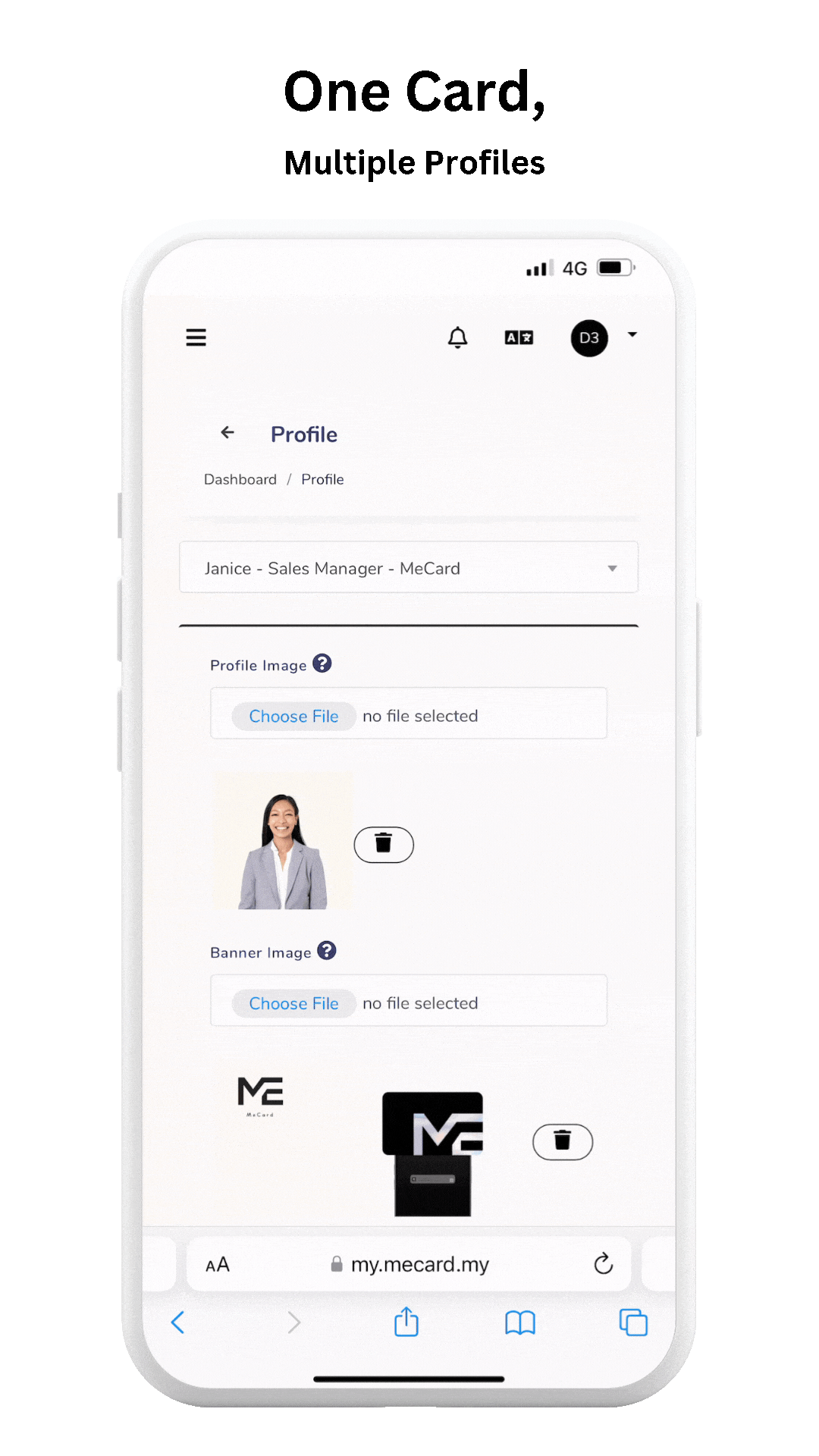
Two Sharing Modes
Seamlessly select between Landing Page or Direct Save Contact with your Mecard
Revolutionizing Future Networking with MeCard
Revolutionizing Your Future Networking
In a world where digital connectivity is paramount, e-business cards emerge as the future of networking. With e-business cards like MeCard, you’re not just exchanging contact information; you’re navigating the digital realm with customizable profiles, unique QR codes, and seamless sharing modes. As the landscape of networking evolves, the digital footprint left by e-business cards becomes an essential element in making lasting professional impressions. Join the future of networking with MeCard, where your digital presence stands out in a world of connections

Essential Features
Contact Info
Social Media
Enquiry Form
GPS Nagivation
Testimonials
Company Portfolio
Premium Features
Multiple Profiles
Two Sharing Modes
Google Analytics
QR Code Generator
Search Engine Index
Admin & HR Management
Splash Screen
Exchange Contact
3 Ways To Share Information
Unlock the versatility of MeCard with three convenient ways to share your information. Seamlessly share by tapping, effortlessly generate and share QR codes, or swiftly distribute your details via a shareable link. MeCard provides you with multiple options, making sharing information as easy as it is flexible.
Tap
Tap
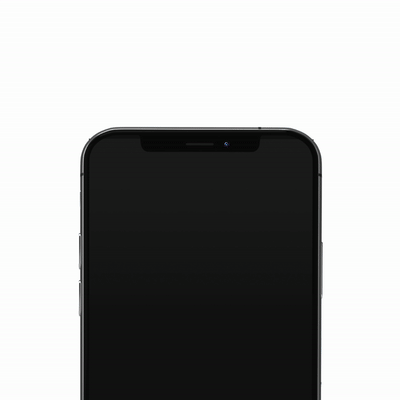
Scan
Scan

Link
Link
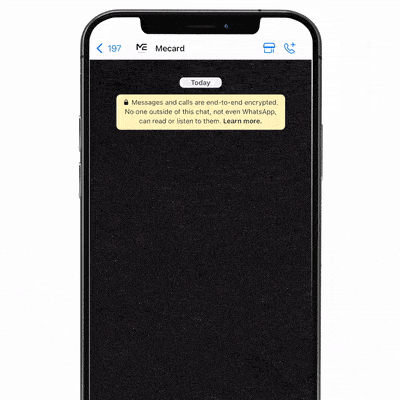

Our Distinctive Services
MeCard is not just a digital business card solution; we offer a suite of services to enhance your professional presence. We provide digital card design, branding expertise, UI and UX advisory, and even customisable packaging for your card. Our aim is to equip you with the tools and guidance you need to stand out in the digital world, making networking and personal branding more efficient and effective.
Design Services
Branding Expertise
Design Services
Branding Expertise
UI/UX Advisory
Packaging Design
UI/UX Advisory
Packaging Design
Serving Customers Worldwide
At MeCard, we proudly serve customers across the globe. With existing clients in Singapore, Vietnam, Taiwan, and Malaysia, we are committed to delivering exceptional solutions tailored to your needs, no matter where you are located. Join our growing international community today.