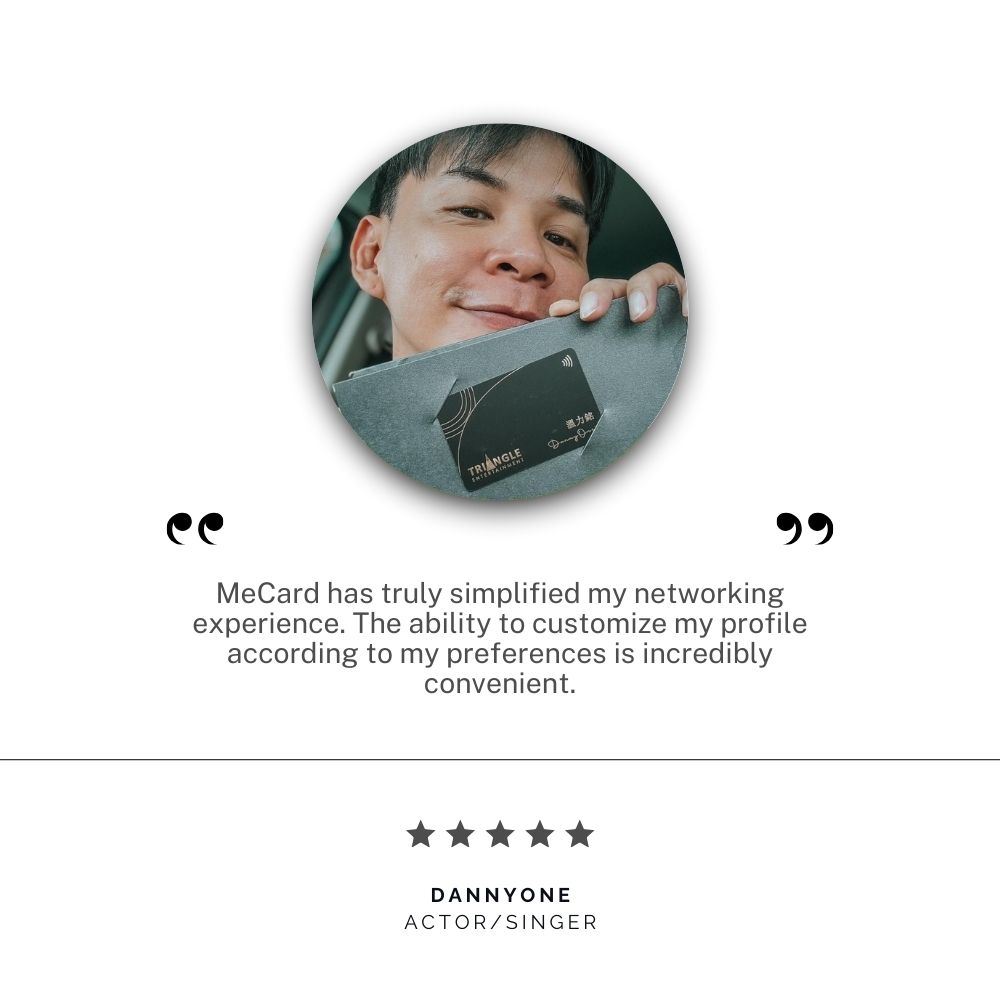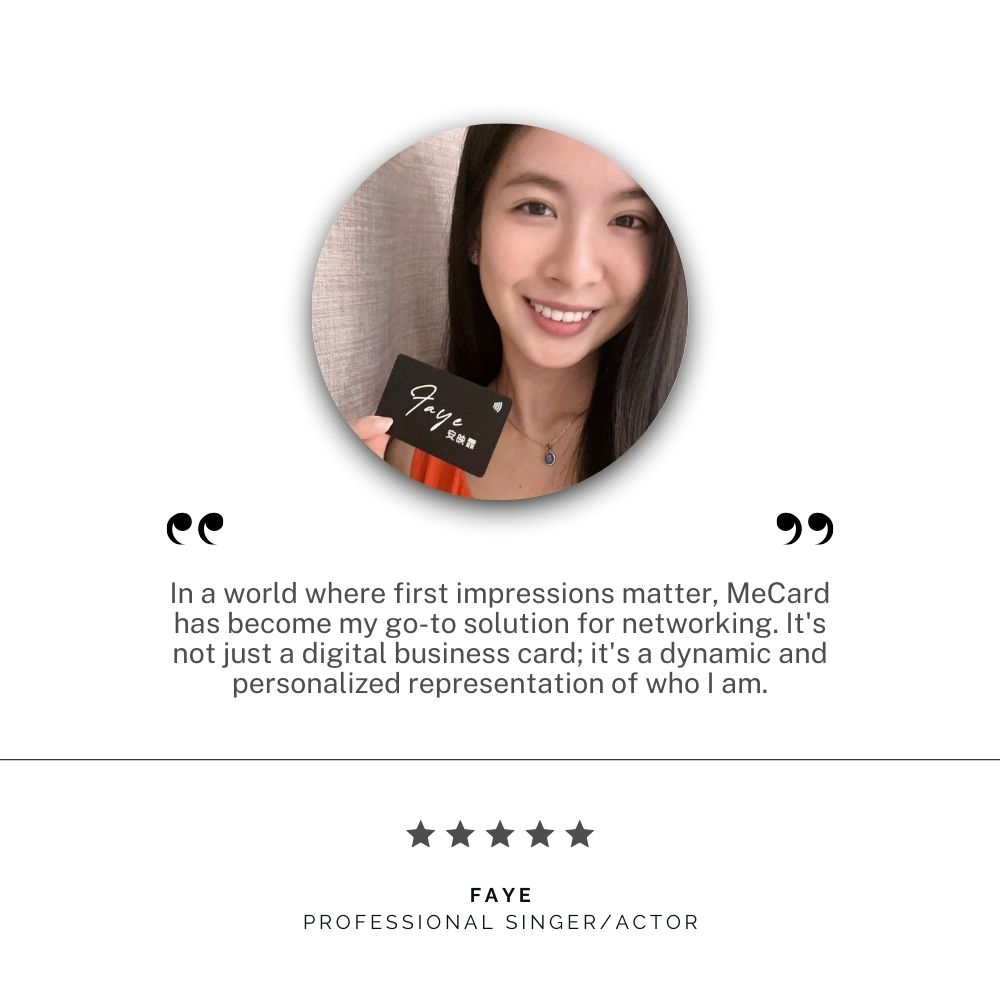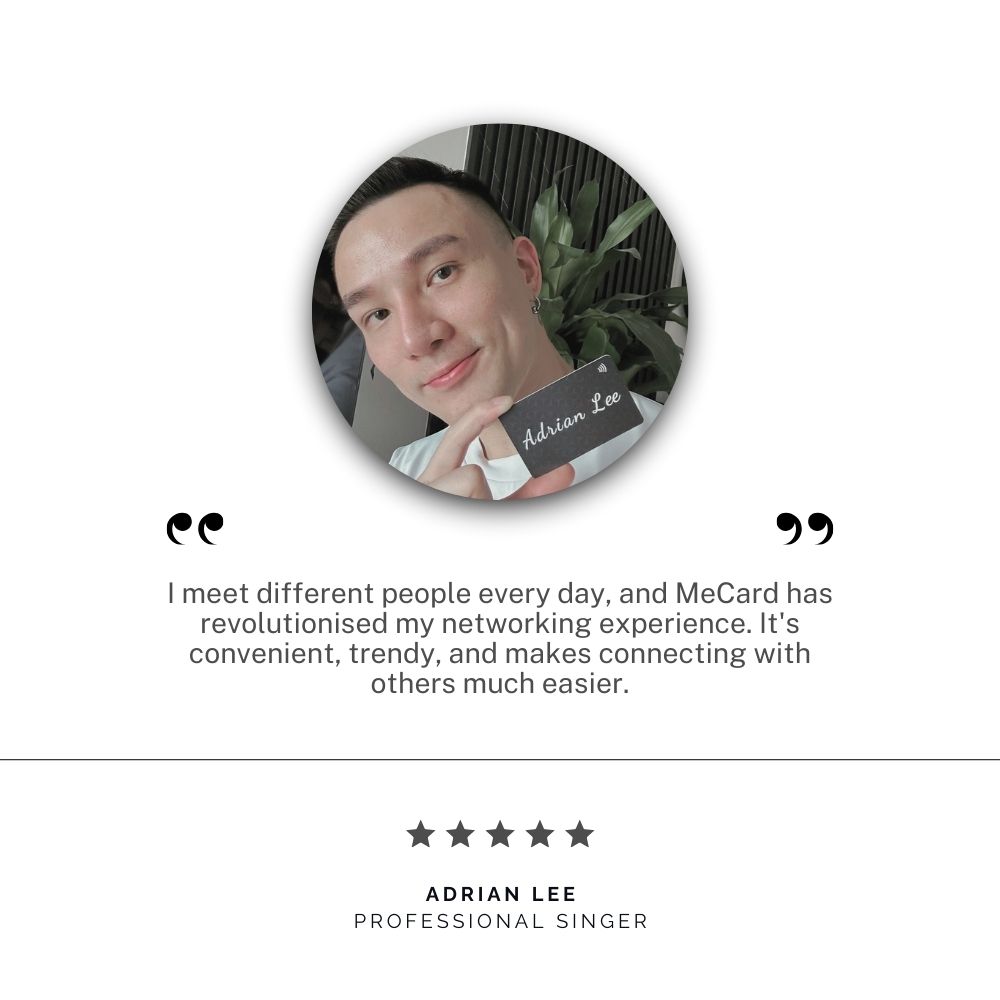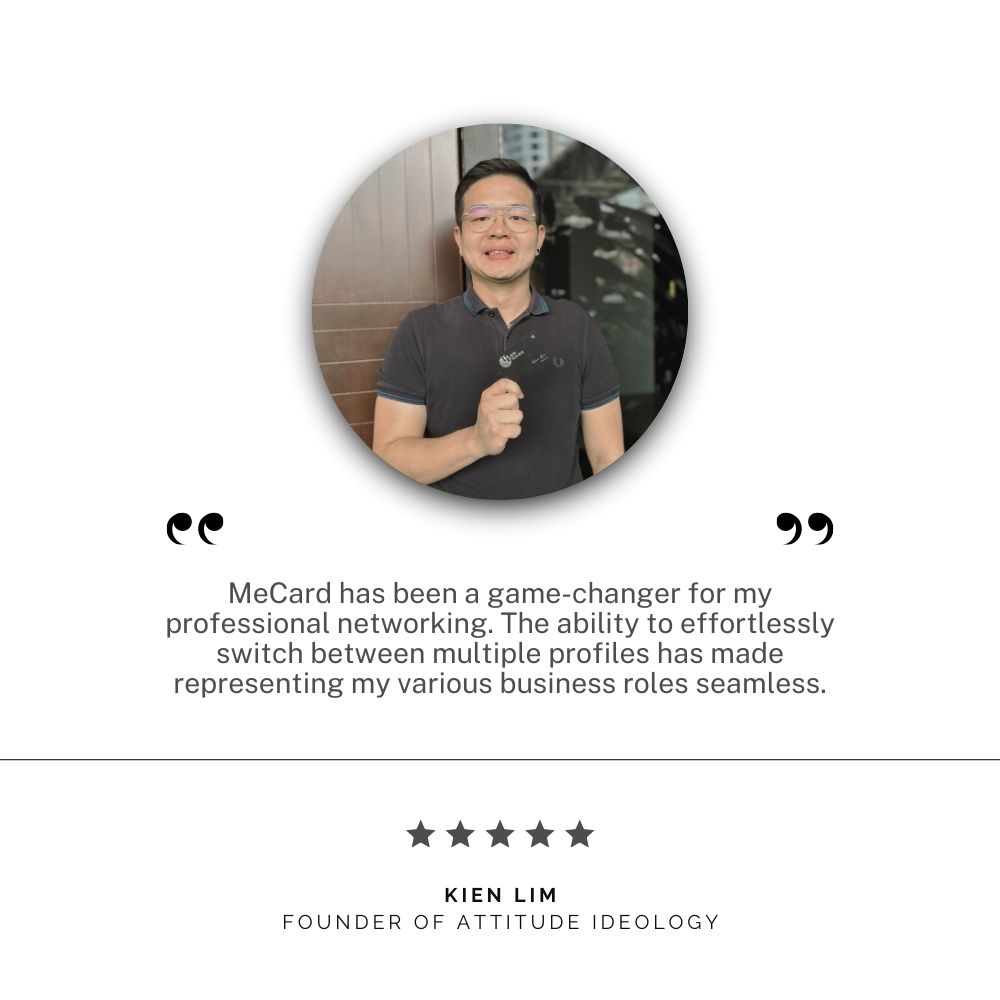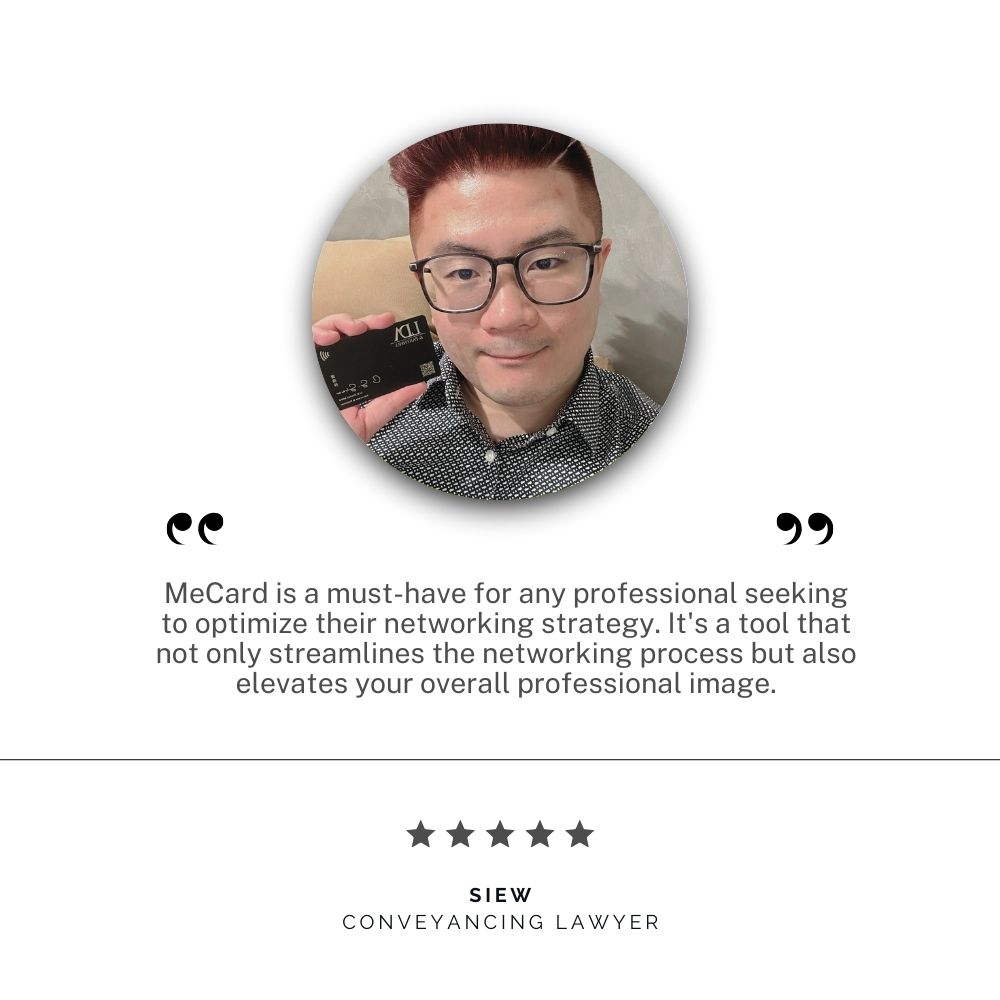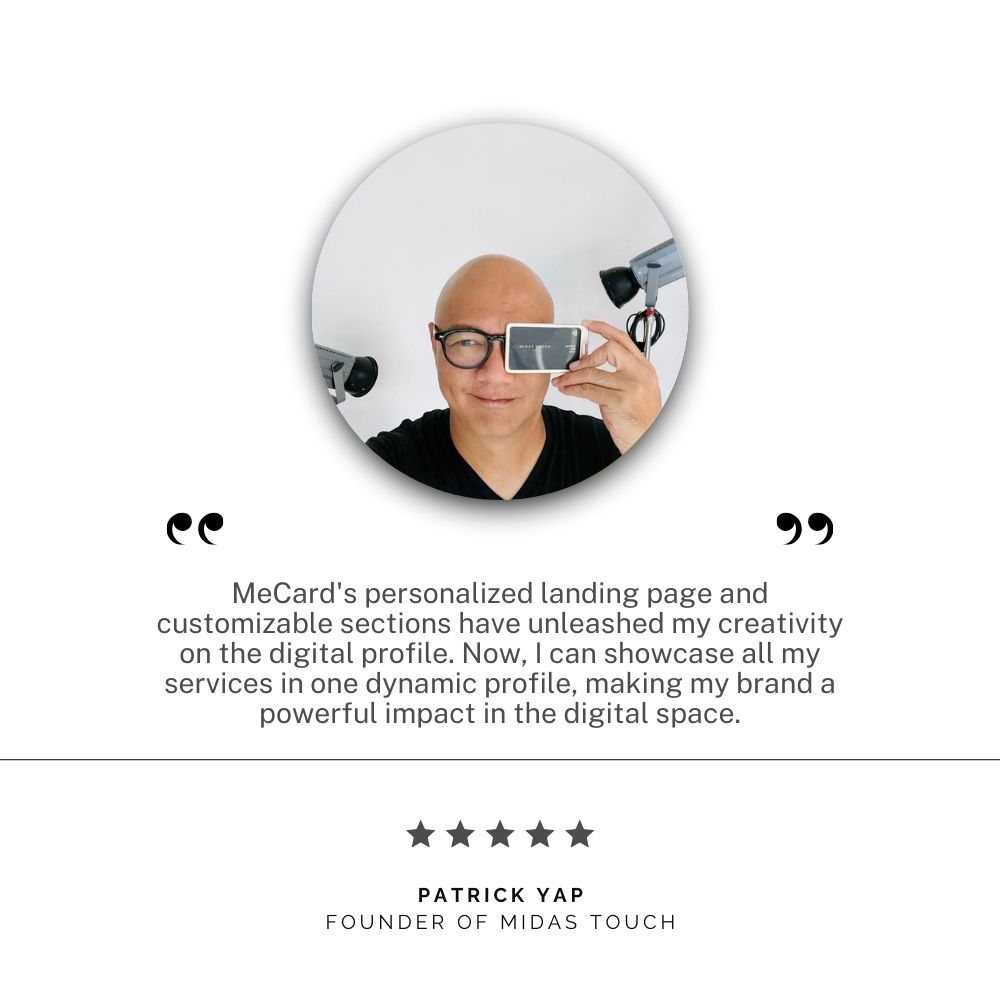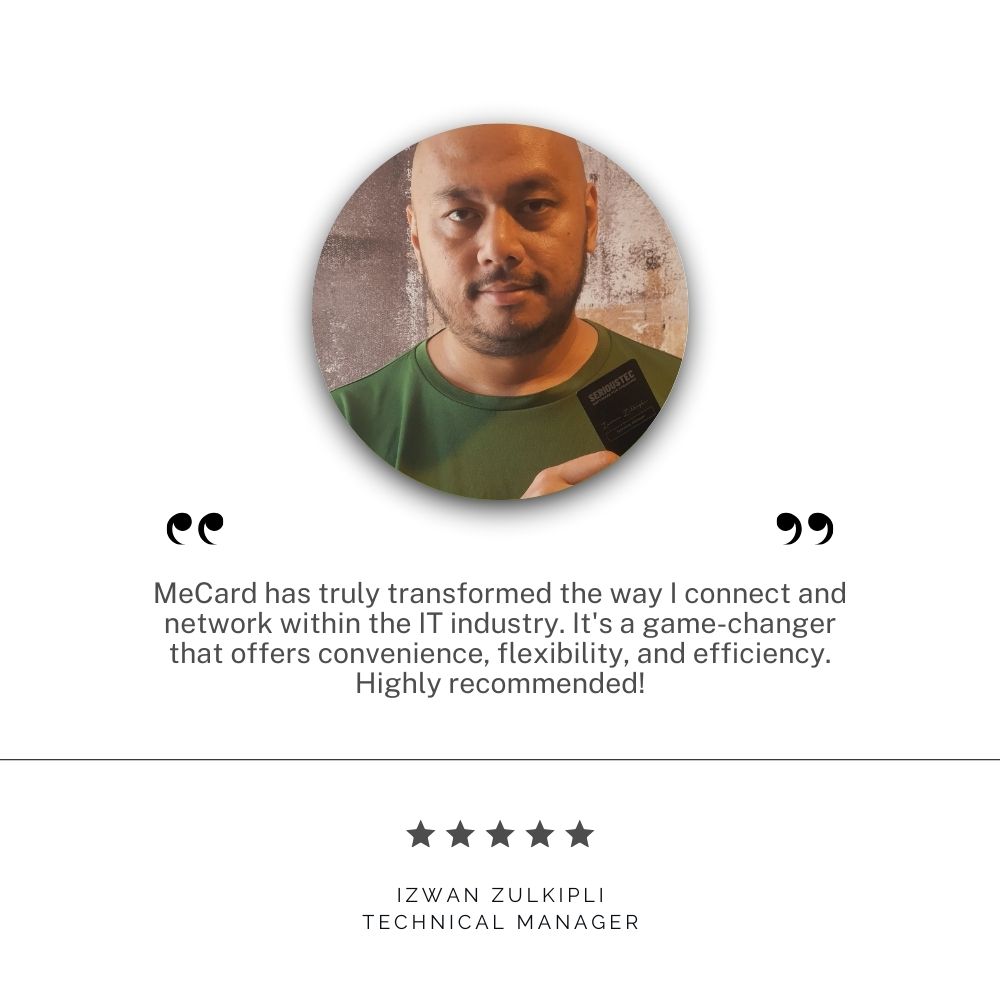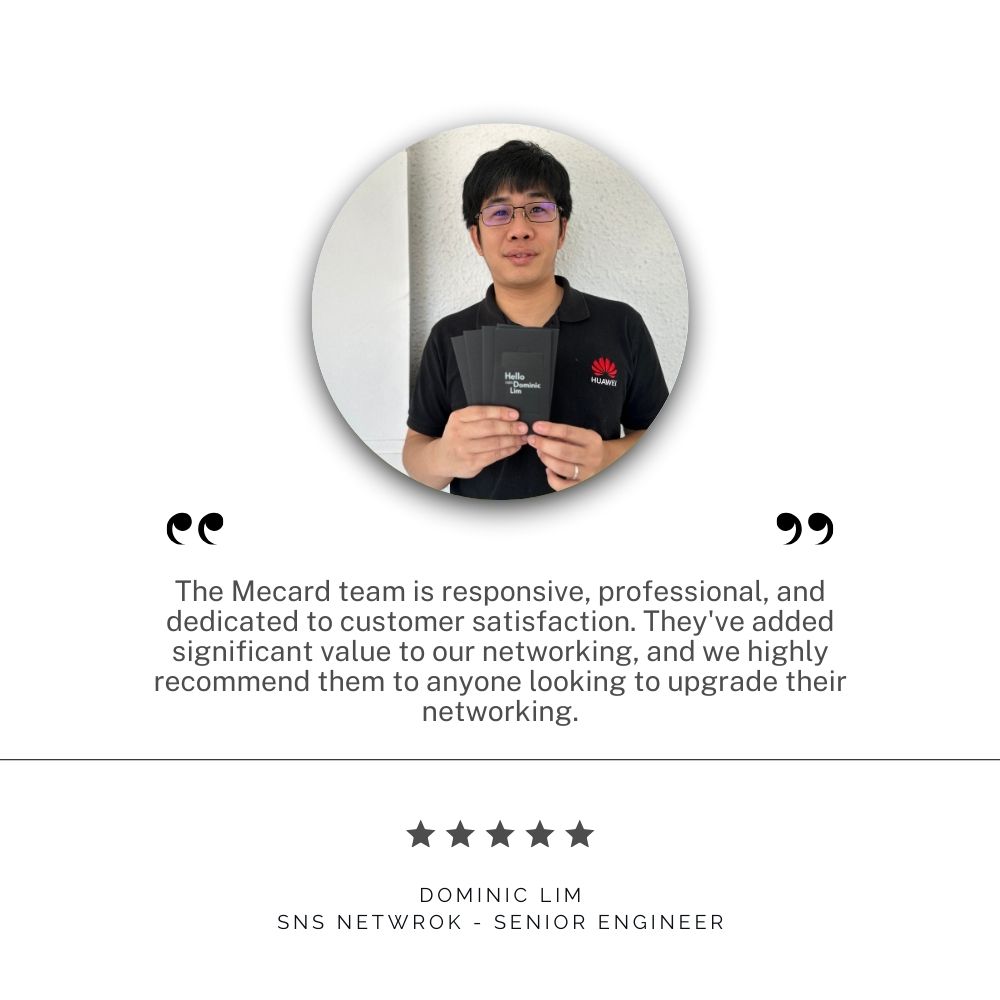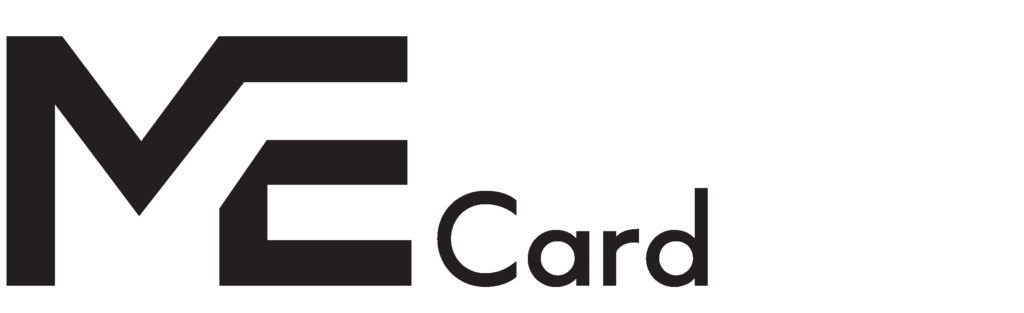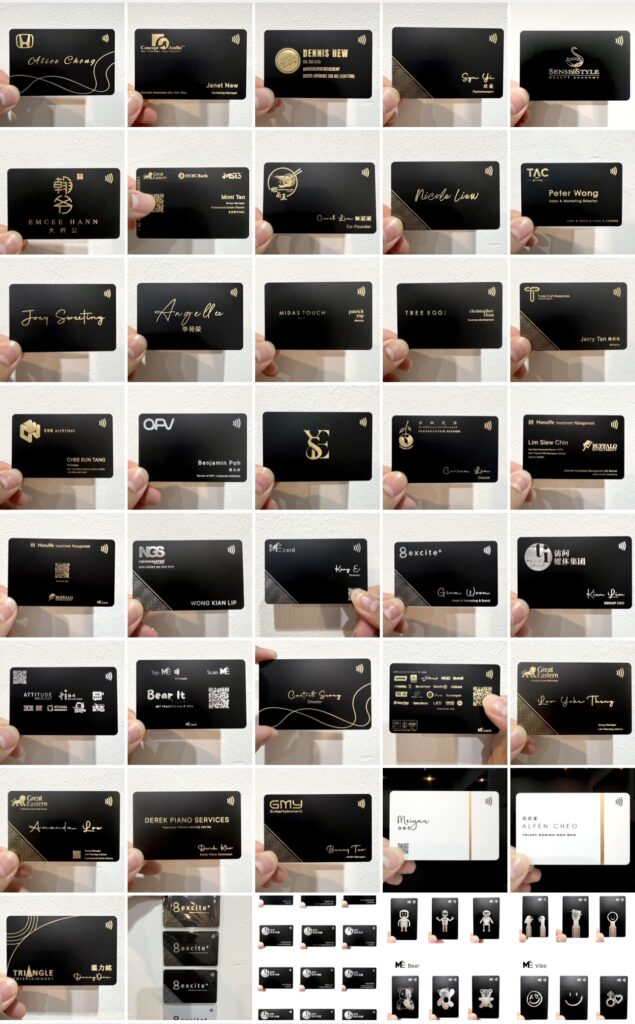MeCard Classic
Mecard's Design
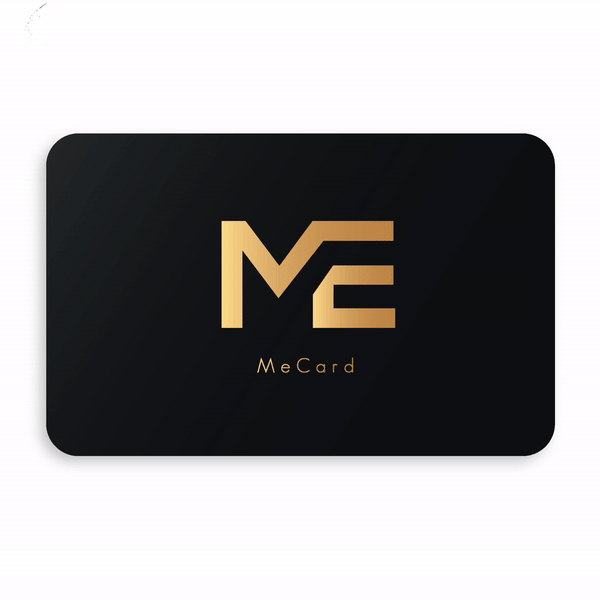
RM120.00
MeCard Prime
Your own Logo & Name
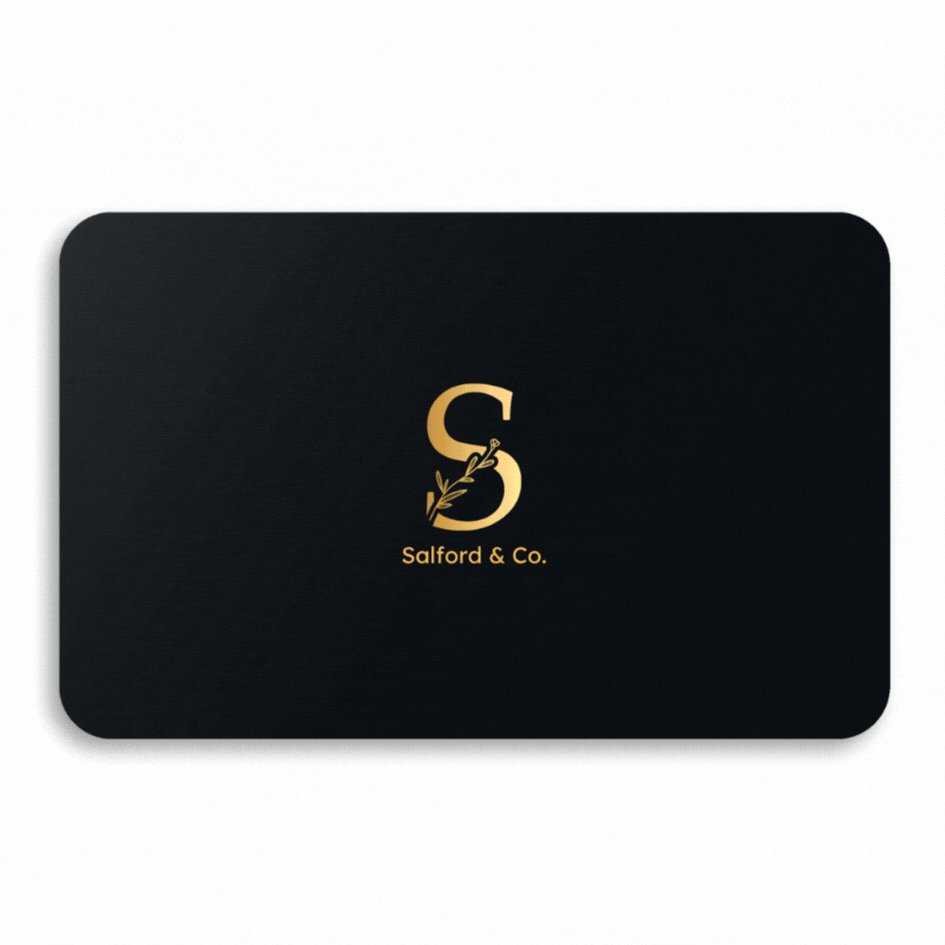
RM180.00
-
Fix Template
-
Company Logo and Info Addition
-
Black or White Card Base
-
Printing Method : Sub dye
-
Customise Font & Logo Color
Best Seller
MeCard Elite
Fully Customise Color
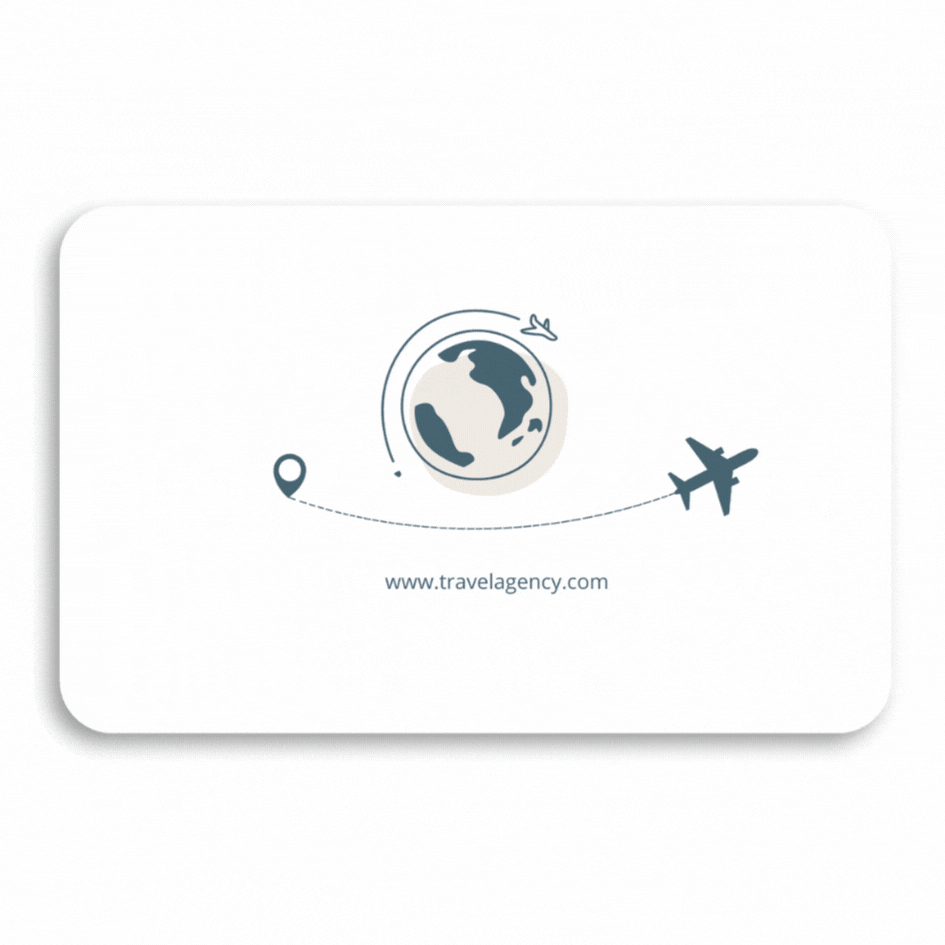
RM180.00
MeCard Vivid
Your own Logo & Name
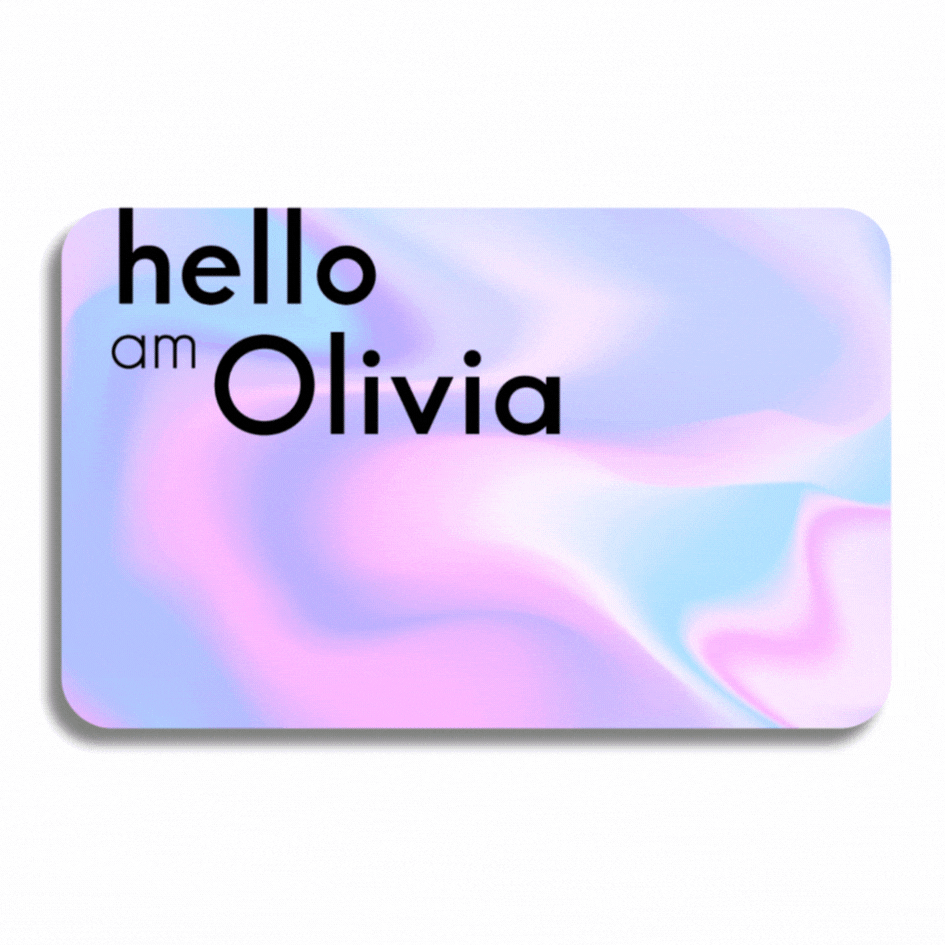
RM180.00
MeCard Ultra Vivid
Your own Logo & Name
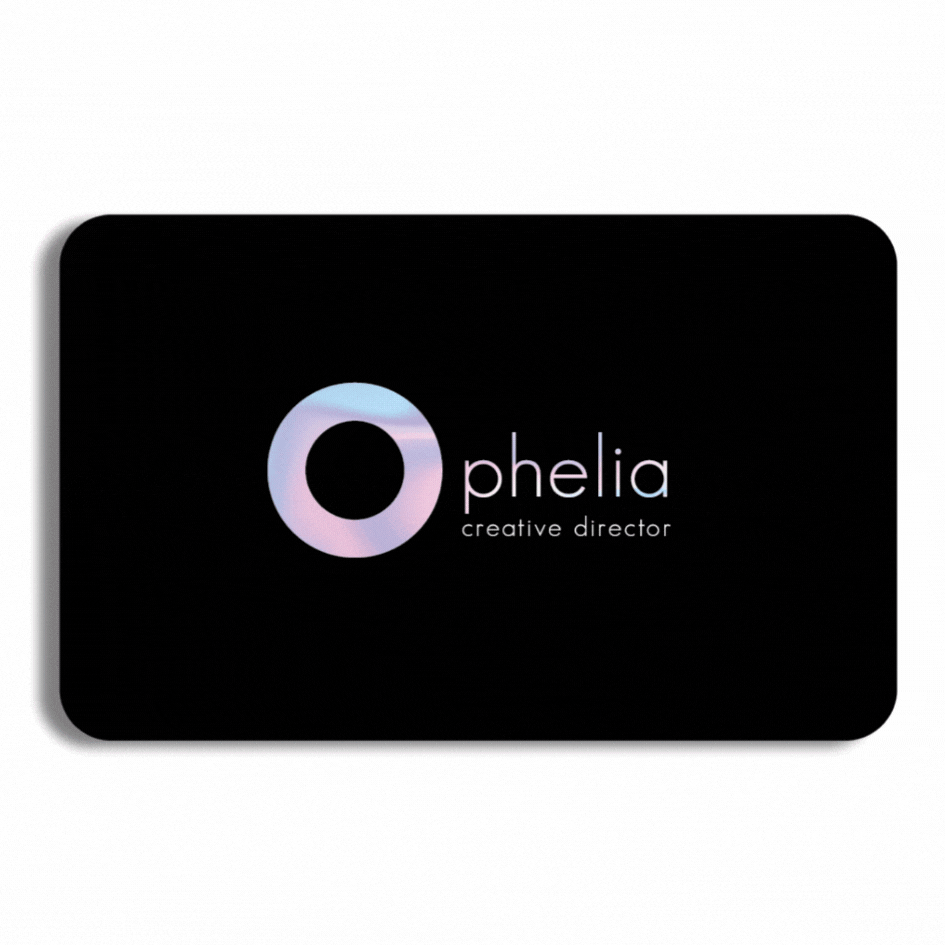
RM210.00
MeCard Eco-Wood
Your own Logo & Name
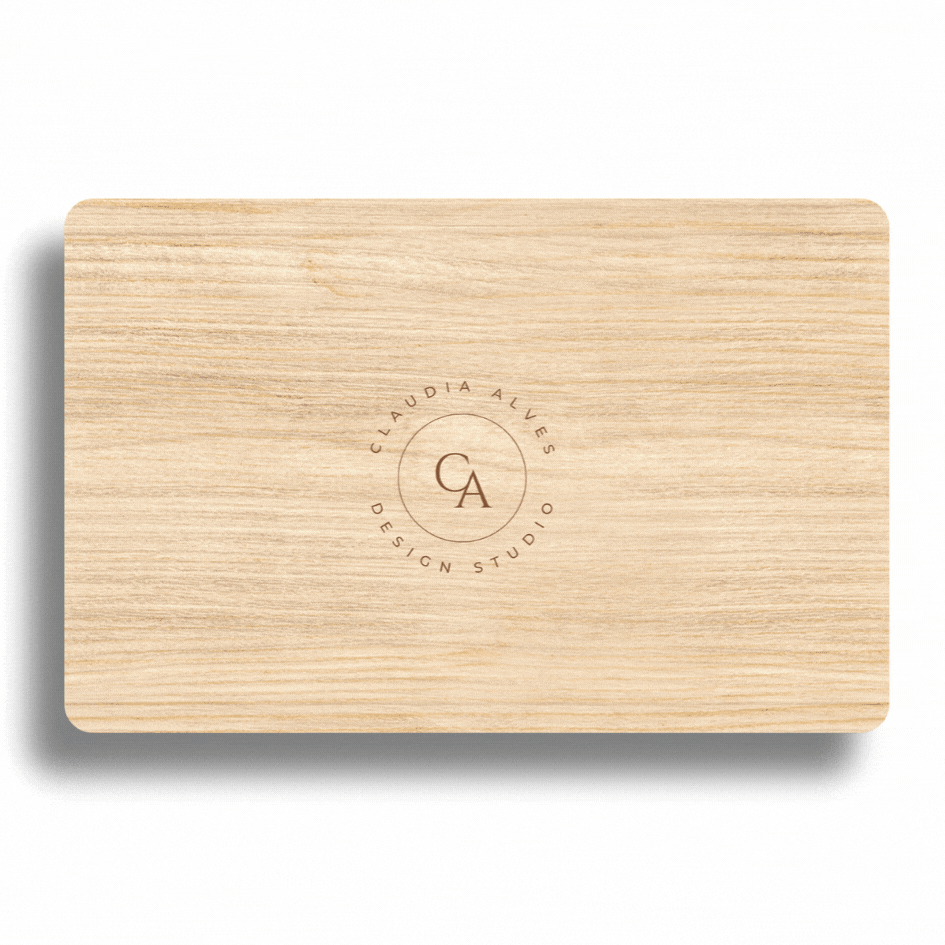
RM180.00

MeBiz : Elevating Corporate Presence in the Digital Realm
MeBiz offers a sophisticated e-business profile tailored for corporate entities. Elevate your professional image with a comprehensive digital presence. MeBiz ensures a powerful first impression, combining sleek design with advanced features, including multimedia elements and interactive sections. Experience the future of corporate representation with MeBiz, where simplicity meets sophistication in the digital landscape.
Customise Digital Profile
Super Admin Control
Google Analytics Functions
Custom Domain
Profile Setup Assistance
No Setup Fees
Customer Review