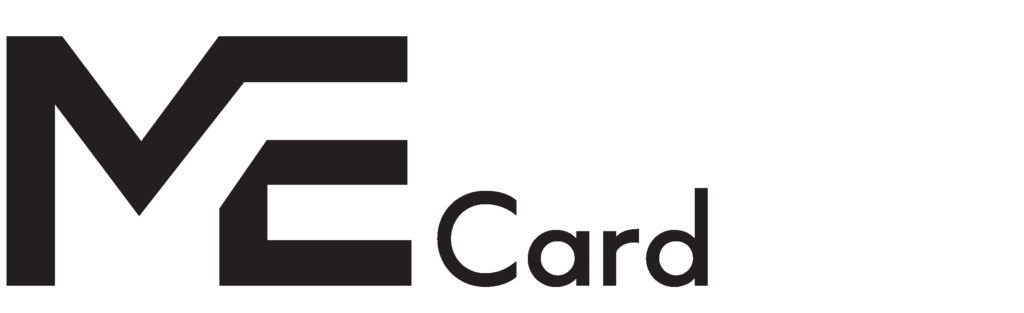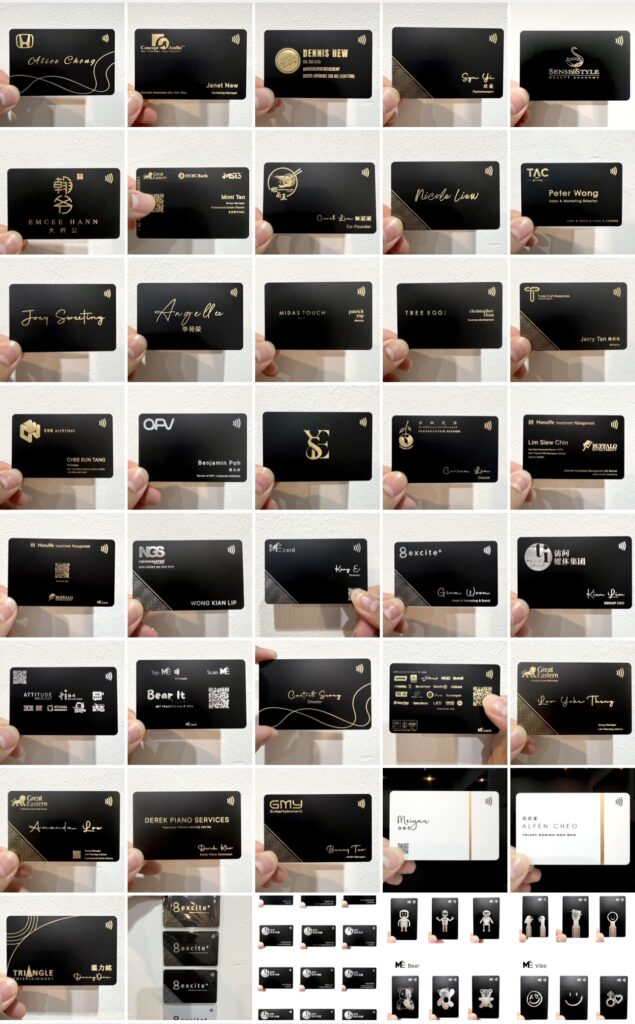MeCorp
Centralized Administrative Hub

Super Admin
Super Admin Control and Management Access.
Team Performance & Statistic Monitoring.
User Permission Control.
Updating contact details and information for all staff.
Managing brand consistency on the landing page.

MeCorp: Empower Your Super Admin, Elevate Your Team Management
Our flagship plan empowers your organization with a dedicated Super Admin, granting unparalleled control over team members and employees. With MeCorp, your Super Admin can efficiently manage and oversee all aspects of your team’s operations, ensuring seamless collaboration and optimized productivity.