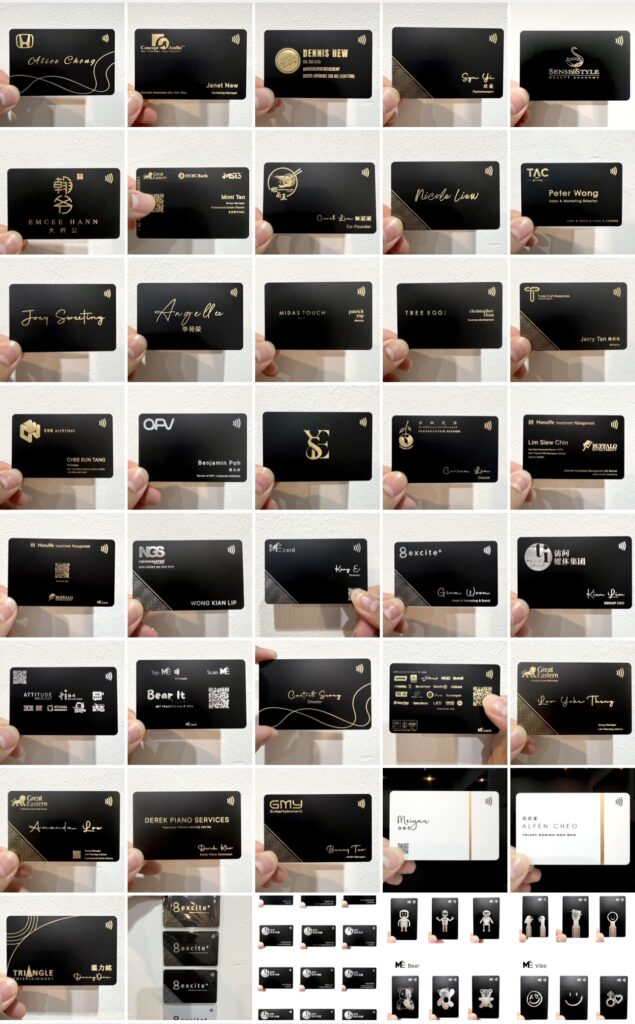How to design my Mecard?
1. Let us design for you
“(Template) is based on our extensive collection of templates which includes your Information, but does not incorporate any specific pattern you may have requested.”
“You may request up to 3 minor revisions to ensure the design meets your expectations.”
“Design in your preferred way.”
“You may request up to 3 revisions to ensure the design meets your expectations.”
To design your name card, please provide us with the following information:
- A picture of your name card
- Information to display on card. Example : Name , Job Title , Company Name
- Logo of your company (Preferred AI / SVG file)
2. Design on website
You can also use our website to design your name card. Simply visit our website and drag and drop your desired text to display on the card.
Once you’ve completed the Design, we’ll send you an artwork sample before proceeding to printing.
Material : PVC
Size : 86mm x 54mm (same as credit card)
Card Color :
- Black
- White
- Laser Rainbow
Printing :
- Gold Foil
- Silver Foil
- White
- Black
(Fully customise color only available in Mecard Prime / Bulk Order)
Contact us for more info :