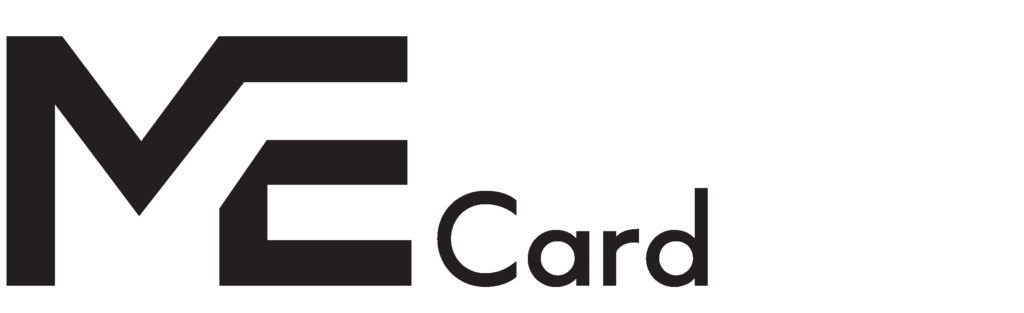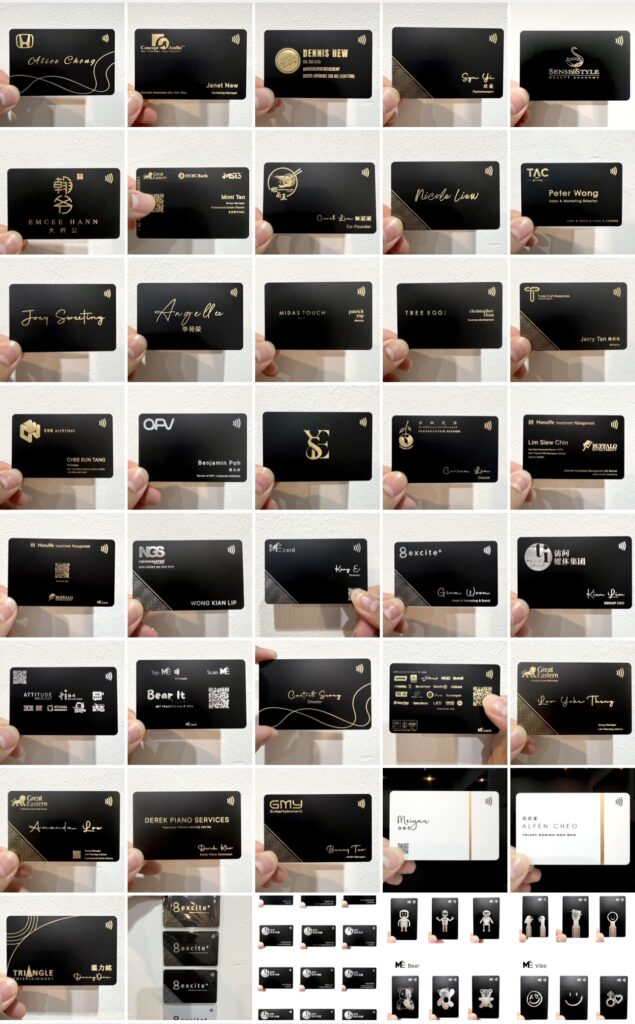MeCard Data Management Policy
1. Introduction
MeCard is committed to ensuring the highest level of data security, integrity, and privacy for our users. Our Data Management Policy outlines the principles and practices we adhere to in managing, storing, and protecting personal data. By leveraging Google Cloud’s advanced infrastructure, we ensure that your data is managed securely and in compliance with relevant regulations, including Personal Data Protection (PDP) policies.
2. Use of Google Cloud
MeCard utilizes Google Cloud as our primary server infrastructure. Google Cloud is chosen for its industry-leading security features, scalability, and compliance with global standards. This partnership allows us to provide a robust and secure platform for managing your data.
- Data Encryption: All data managed by MeCard is encrypted both in transit and at rest using Google Cloud’s encryption services, ensuring that your data is secure at every stage.
- Compliance and Certifications: Google Cloud complies with international data protection standards, including ISO/IEC 27001, GDPR, and SOC 2, providing a strong foundation for our data management practices.
3. Data Collection and Use
- Purpose Limitation: MeCard collects only the data necessary to provide our services and enhance user experience. We are transparent about the types of data we collect and the purposes for which it is used.
- Consent: We ensure that users provide informed consent before collecting any personal data. This consent is documented and can be withdrawn at any time.
4. Data Retention and Integrity
- Retention Policy: Personal data is retained only as long as necessary to fulfill the purposes for which it was collected, or as required by law. We regularly review our data retention practices to ensure compliance with legal requirements.
- Data Integrity: MeCard is committed to maintaining the accuracy, completeness, and reliability of the data we manage. We implement regular checks and validations to ensure data integrity throughout its lifecycle.
5. Access Control and Security
- Access Restriction: Access to personal data is limited to authorized personnel only, based on the principle of least privilege. Access controls are enforced through role-based access management (RBAC), and all access is logged and monitored.
- Security Measures: In addition to Google Cloud’s robust security protocols, MeCard implements additional security measures, including firewalls, intrusion detection systems, and regular security audits.
6. Personal Data Protection (PDP) Policies
MeCard’s PDP policies are aligned with the Personal Data Protection Act (PDPA) and other relevant data protection laws. These policies guide how we collect, store, and process personal data, ensuring that user privacy is respected and protected.
- Transparency: We are committed to being transparent about our data practices. Our privacy policy is readily available and explains how personal data is handled in clear and concise terms.
- User Rights: Users have the right to access, correct, or delete their personal data. MeCard provides mechanisms for users to exercise these rights easily and effectively.
7. Incident Response and Data Breach Protocol
In the event of a data breach, MeCard has a structured incident response plan to address the situation promptly and effectively.
- Immediate Action: We will take immediate steps to contain the breach, assess its scope, and mitigate any potential harm.
- Notification: Affected users and relevant authorities will be notified within 24 hours of breach detection, in compliance with legal requirements.
- Remediation: Post-breach, we will implement corrective actions to prevent future incidents and improve our overall security posture.
8. Continuous Improvement
MeCard is dedicated to continuously improving our data management practices. We regularly review and update our policies to reflect changes in technology, legal requirements, and industry best practices. Regular audits and assessments are conducted to ensure ongoing compliance and security.
9. Contact Information
If you have any questions or concerns regarding MeCard’s Data Management Policy, please contact us at:
Email: support@mecard.my