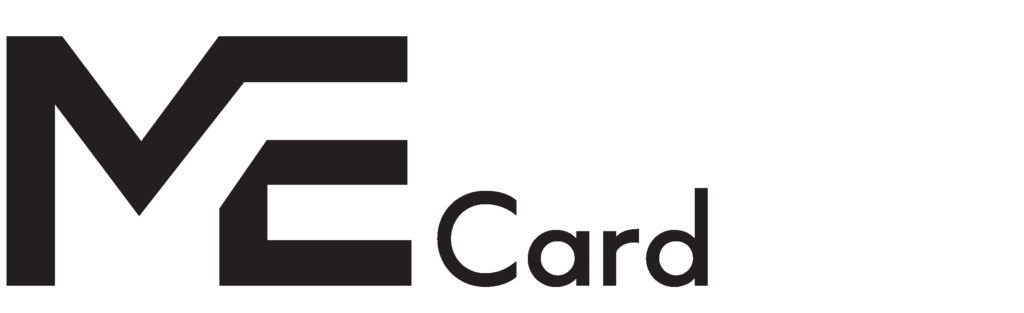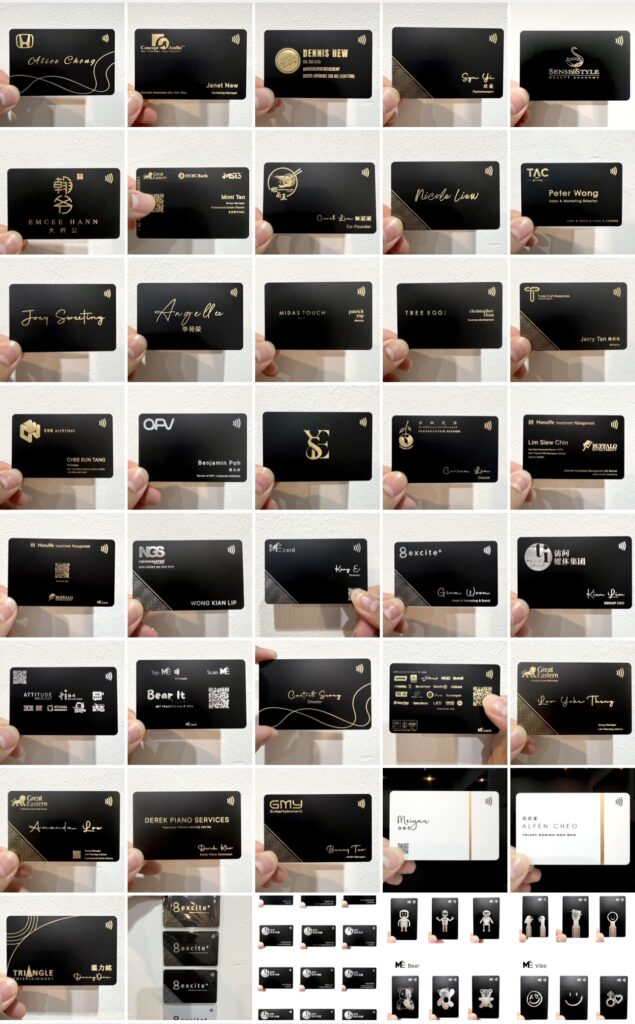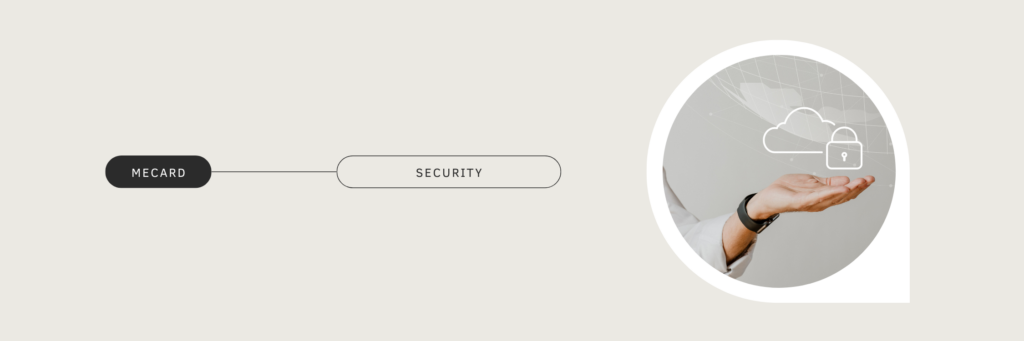
Highly Protected Data with MeCard's Cybersecurity
MeCard boasts an exceptionally secure hosting infrastructure, meticulously designed to provide comprehensive protection for our client database, ensuring that your sensitive information remains confidential and secure at all times. With MeCard, you are choosing unparalleled data security and reliability, setting a gold standard for safeguarding sensitive data. Our platform employs the HTTPS protocol with robust 256-bit SSL encryption, providing an extra layer of security that ensures your data remains private and protected from unauthorized access. Trust MeCard for a secure, reliable, and peace-of-mind experience with your data.