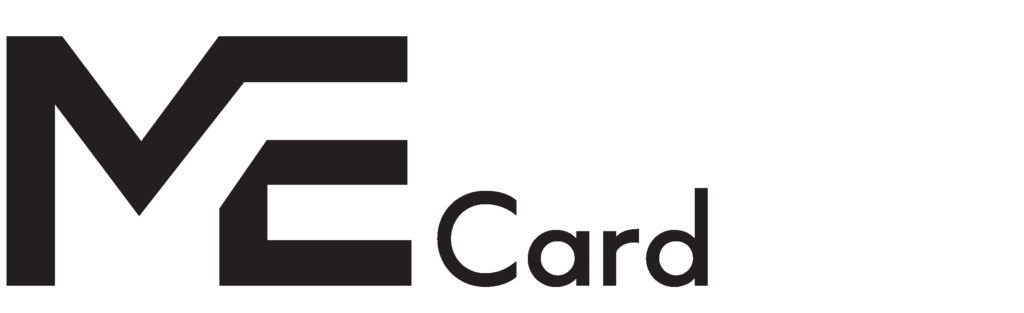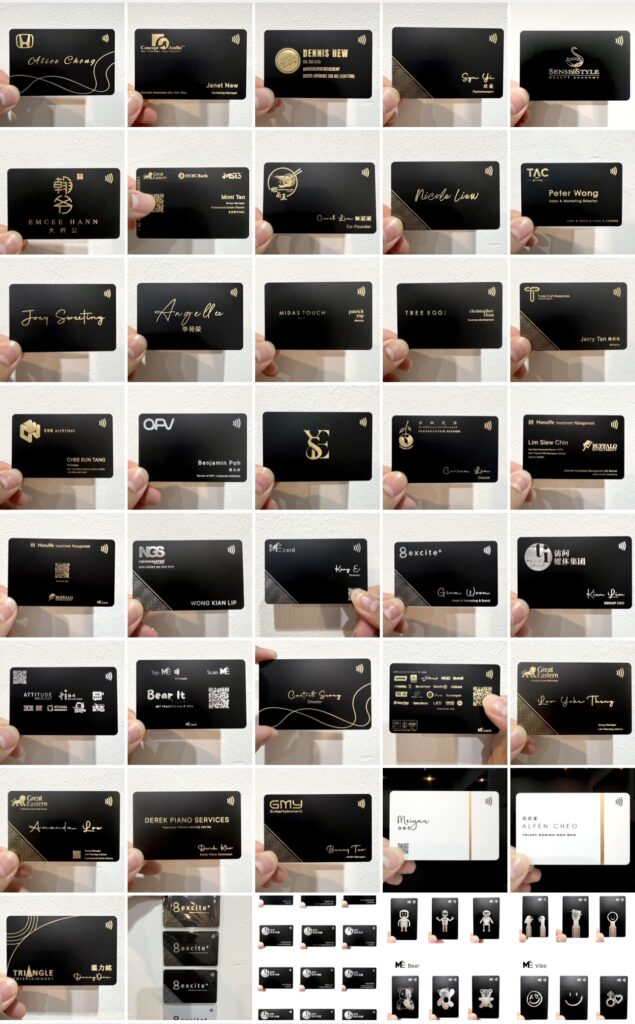FAQ
Our professional E-Business card system is a customized solution designed specifically for business professionals who want a sophisticated and unique digital presence. Unlike standard website builders or generic websites that are not optimized for VCard functionality, our E-Business card system offers a tailored platform for creating and managing virtual business cards.
MeCard is a an e-business card that serves as a modern solution for sharing contact information and networking digitally. It replaces traditional business cards with dynamic digital profiles that can be easily shared and updated.
MeCard works by allowing users to create personalized digital profiles that include their contact information, professional details, social media links, and more. These profiles can be shared via email, text, QR codes, or through link.
Using MeCard offers several benefits, including:
- Convenient sharing of contact information
- Customizable profiles to reflect personal or professional branding
- Easy updating of information without the need for reprinting
- Environmentally friendly alternative to paper business cards
- Integration with other digital platforms for seamless networking
Yes, MeCard offers solutions for businesses and organizations to manage digital profiles for their teams. Organization can choose to use e-business card or only digital profile sharing via QR Code for networking. This allows for consistent branding and easy sharing of contact information among team members.
MeCard takes security and privacy seriously. User data is encrypted and protected, and measures are in place to prevent unauthorized access to profiles. Users have control over who can view their information and can adjust privacy settings accordingly.
MeCard complies with the Personal Data Protection Act (PDPA) by implementing robust data security measures, encryption protocols, and access controls. This ensures that users’ personal data is safeguarded according to legal requirements, giving them peace of mind when using the platform.
In the event of lost access, users can typically recover their accounts by following the password recovery process. If additional assistance is needed, MeCard’s customer support team is available to help restore access to accounts.
For older i-phones we recommending using the QR code feature
While MeCard profiles are primarily digital, they can be shared and accessed offline once they have been downloaded or saved to a device. However, certain features, such as real-time updates, may require an internet connection.
Yes, MeCard provides customer support to assist users with any questions, concerns, or technical issues they may encounter. Support options may include email support, live chat, or a help center with FAQs and tutorials.
Depending on the features offered by MeCard, integration with other apps or platforms may be possible. Users can typically connect their MeCard profiles to their social media accounts or other networking platforms for enhanced visibility and networking opportunities.
You can update your details anytime on MeCard. Whether you’ve changed jobs, got a new phone number, or updated your social media profiles, you can easily edit and customize your MeCard profile to reflect the most current information.
MeCard is accessible on both Android and iOS devices. You can use MeCard on smartphones and tablets running Android version 5.0 (Lollipop) and above, as well as iPhones and iPads running iOS version 11 and above.
No, MeCard does not require an app to use this technology. MeCard offers web-based solutions, allowing users to access the service through a web browser on their smartphones without downloading a dedicated app.
To add your details to MeCard, simply sign up for an account on the MeCard platform. Once logged in, you can fill out your profile with your contact information, professional details, social media links, and more. The platform typically provides easy-to-follow prompts or forms to guide you through the process of adding your details.
To add your details to the digital profile on MeCard, follow these steps:
- Sign up for an account on the MeCard platform.
- Log in to your account.
- Navigate to your profile section.
- Fill out your profile with your contact information, professional details, social media links, and any other relevant information.
- Save your changes.
Our professional E-Business card system is a customized solution designed specifically for business professionals who want a sophisticated and unique digital presence. Unlike standard website builders or generic websites that are not optimized for VCard functionality, our E-Business card system offers a tailored platform for creating and managing virtual business cards.
MeCard is a an e-business card that serves as a modern solution for sharing contact information and networking digitally. It replaces traditional business cards with dynamic digital profiles that can be easily shared and updated.
MeCard works by allowing users to create personalized digital profiles that include their contact information, professional details, social media links, and more. These profiles can be shared via email, text, QR codes, or through link.
Once you receive your Mecard, Tap/scan the card to create your profile. Here is where you can add all of your contact details & social media handles etc.
Sharing your E-Business card is easy as easy as options below :
- TAP
- SCAN
- LINK
You can change your details in realtime in a matter of seconds within your online profile.
No, it’s as simple as tap and go. As this technology is similar to Apple and Android Pay, 9/10 phones are now compatible with all of Me’s features.
All Androids and all newer aged iPhones are compatible with our Me tap feature.
For older i-phones we recommending using the QR code feature
Yes, you can! Just purchase one of our custom-designed cards and choose your design.
There is no subscription fee to use our cards after your initial purchase.
MeCard is as secure as any new-age technology and as safe as the information you put on it. It only works within an inch of a compatible device, and can only share, rather than extract information. In addition, there is no financial information stored. All details shared are typically details you will have on any of your traditional business cards