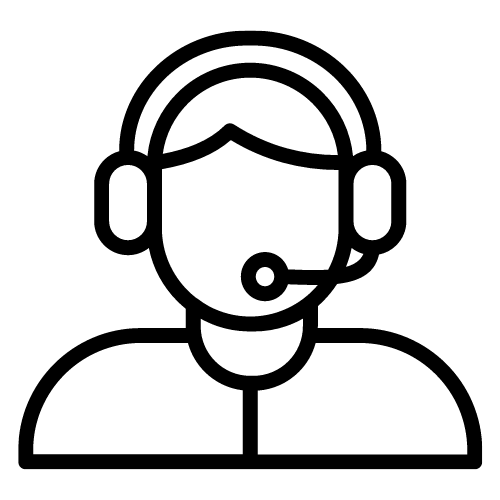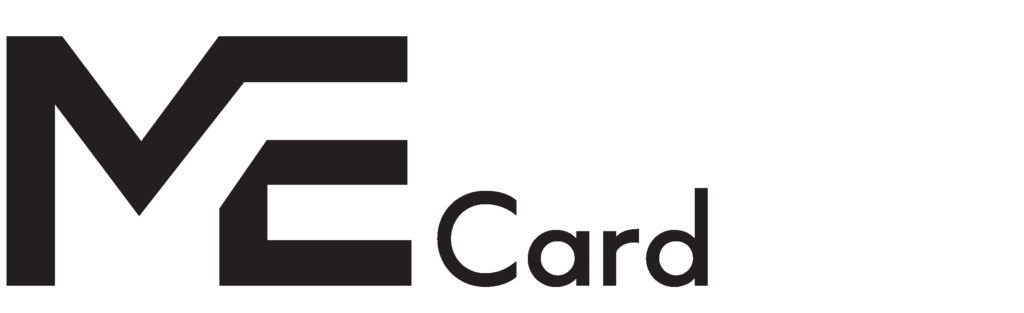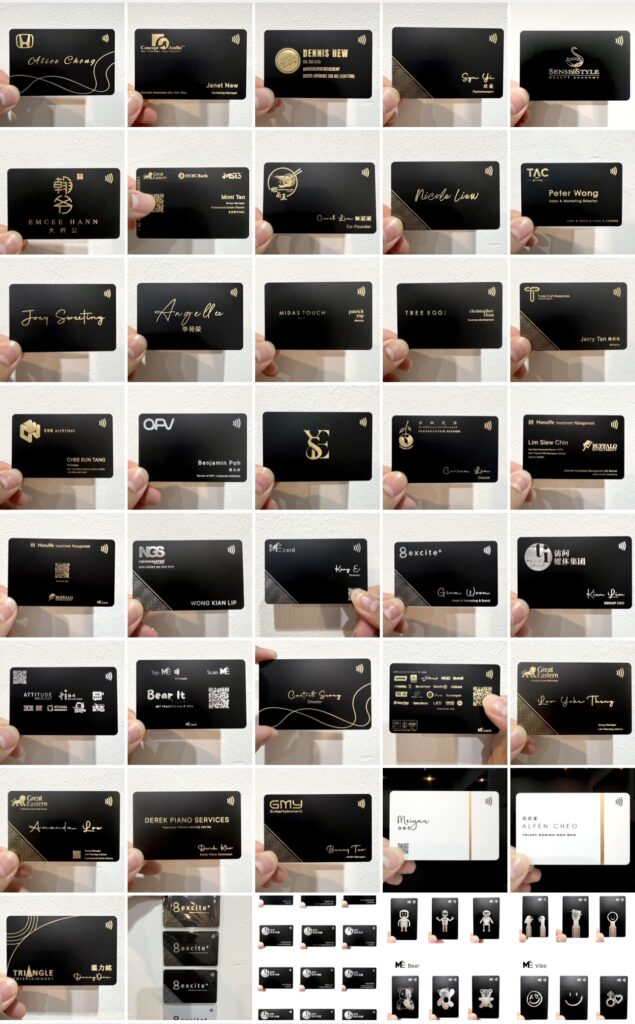MeBiz
Centralized Administrative Hub
Super Admin Control and Management Access
Splash Screen
Division Segregation
Team Performance & Statistic Monitoring
User Permission Control
Team Member Info Transfer
Bulk update information
Bulk registration Team Member
Reuse Card
CSS & Javascript
Updating contact details and information for all staff
Managing brand consistency on the landing page
Centralized Administrative Hub

Super Admin
Super Admin Control and Management Access
Splash Screen
Division Segregation
Team Performance & Statistic Monitoring
User Permission Control
Team Member Info Transfer
Bulk update information
Bulk registration Team Member
Reuse Card
CSS & Javascript
Updating contact details and information for all staff
Managing brand consistency on the landing page
Custom Domain
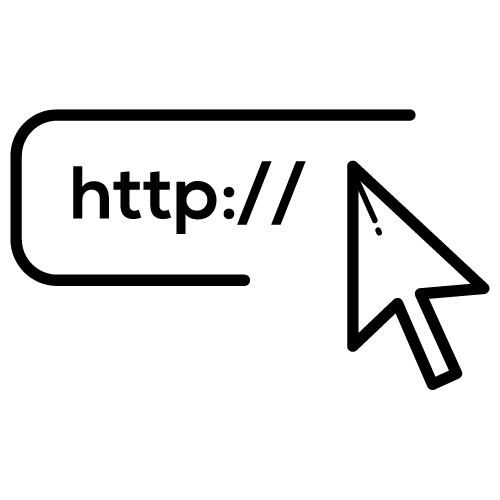
yourdomain.com
You will have your own domain as the URL for your digital business card.
Advanced Technical Support