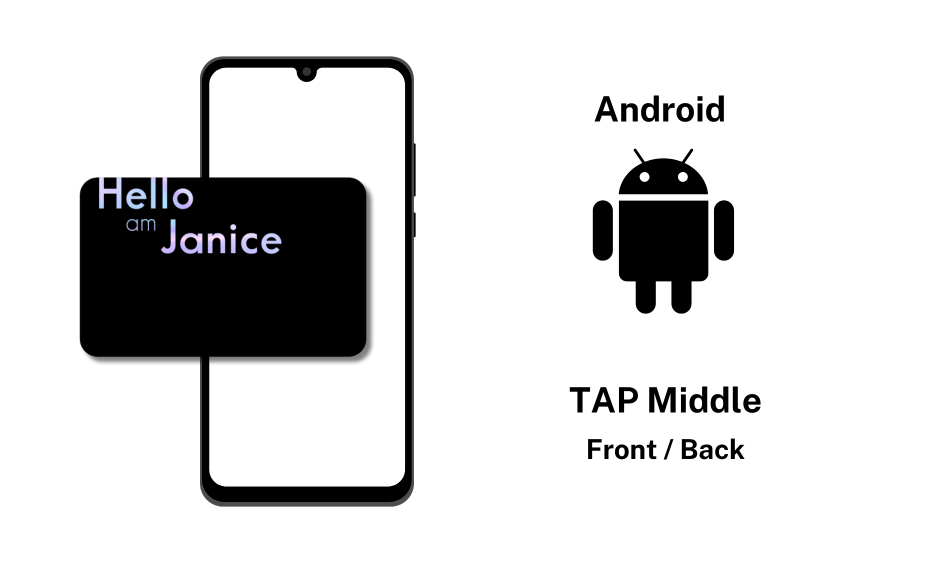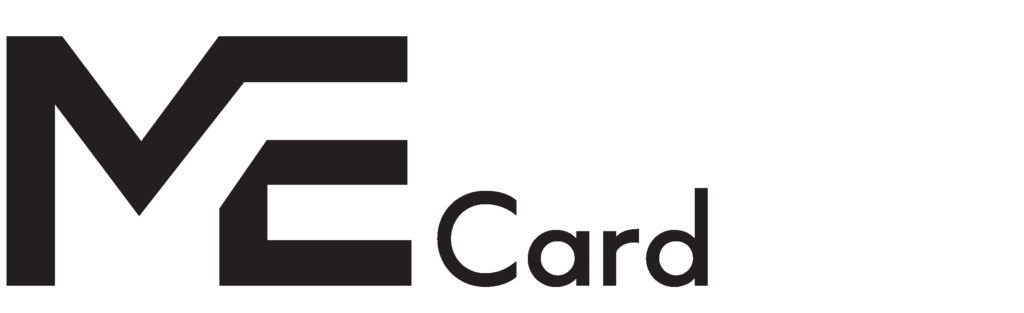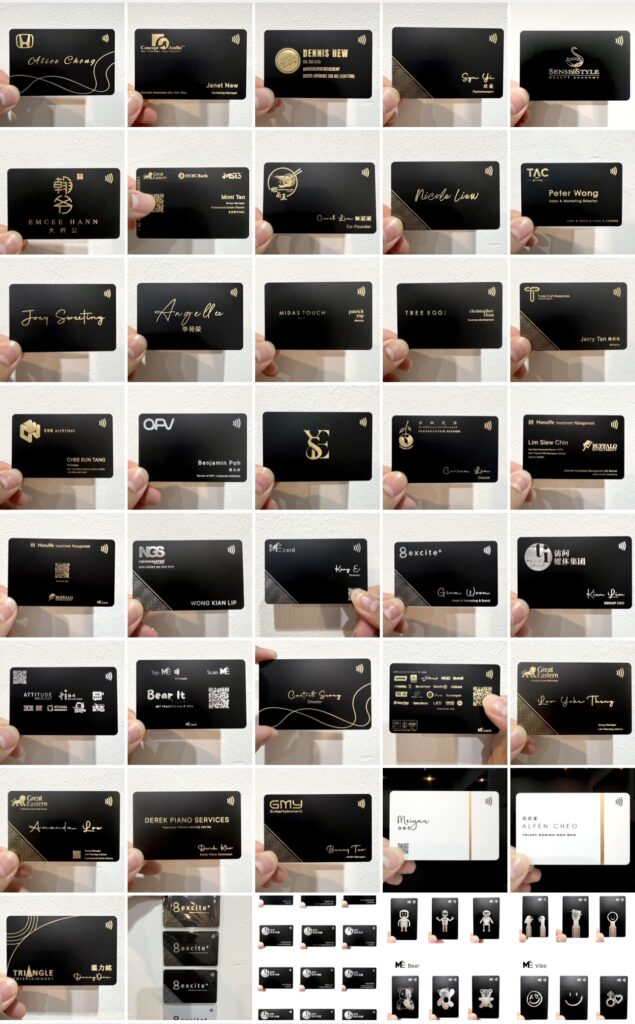How to enable NFC?
1
IOS
2
Android
3
Huawei
4
How to Tap on IOS
5
How to Tap on Android
IOS
Enable NFC on IOS
Iphone 6 or below they won't be able to read NFC
Iphone 7 , 8 , X : Go settings > Control Center > add NFC Tag Reader
Iphone 12 and above : NFC is always on and cannot be turned off
Android
Enable NFC on Android
- Open the Settings app.
- Tap NFC and contactless payments.
*Please note that the steps provided are general guidelines, and the exact names and locations of settings might vary depending on your Android device's manufacturer and software version
How to Tap on IOS
How to Tap on IOS
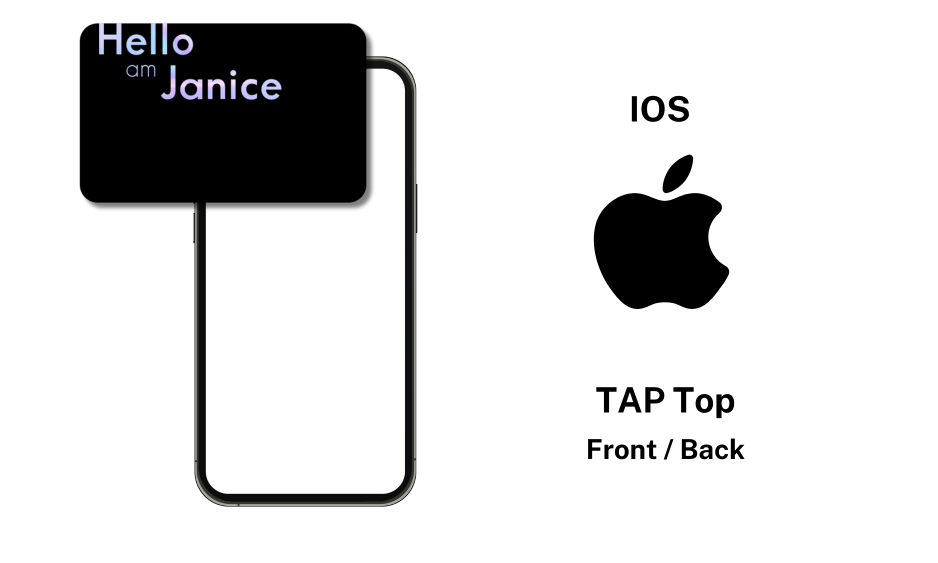
How to Tap on Android
How to Tap on Android