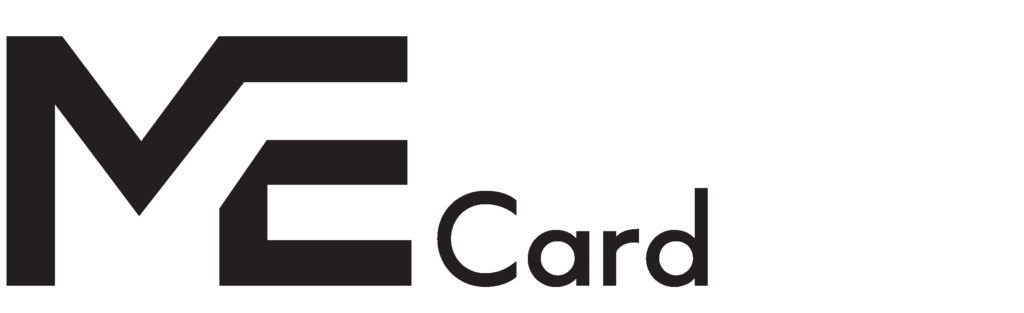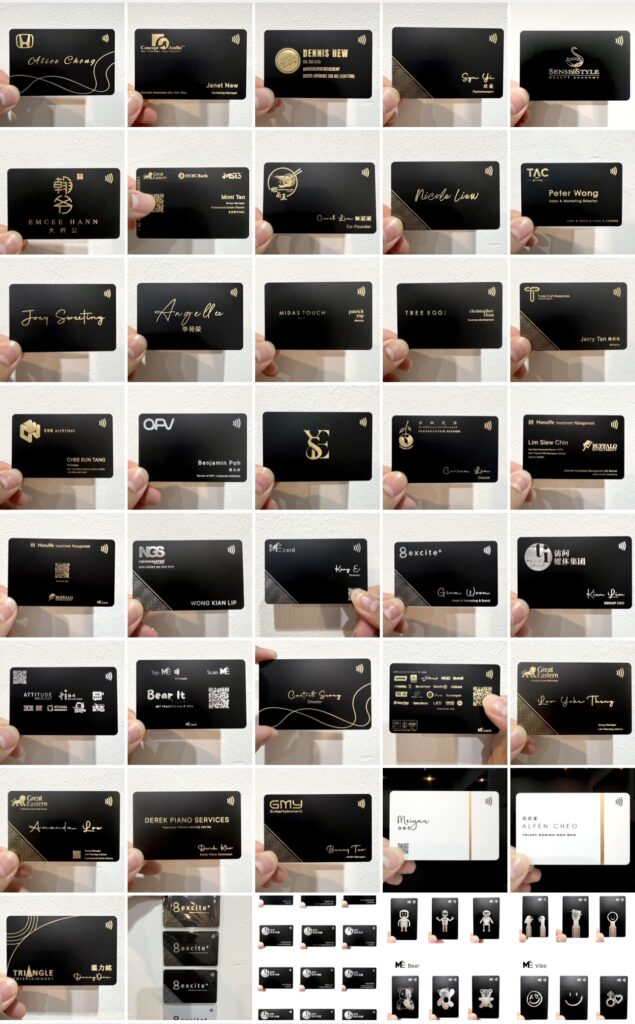Privacy and Policy
MeCard website is owned and operated by METECH TECHNOLOGY SDN BHD located Headquarters in BBK Commercial Centre, Bandar Baru Klang, Selangor, Malaysia. the terms “company”, “we”, “us” and “our” refers to MeCard. MeCard offers this website, including all information, tools and services available from this site to you or the user, the conditioned upon your acceptance of all terms, conditions, policies and noticed stated here.
At MeCard, accessible from www.mecard.my and www.my.mecard.my and one of our main priorities is the privacy of our visitors. This Privacy Policy document contains types of information that collected and recorded by MeCard and how do we protect it.
This Privacy Policy applies only to our online activities and is valid for visitors to our website with regards to the information that they shared and/or collect in MeCard. This policy is not applicable to any information collected offline or via channels other than this website.
The site may contain links to and from other websites. If you follow a link to any of these website, please note that they have their own privacy policies. METECH TECHNOLOGY SDN BHD has no responsibility for these policies or the way these websites manage their data. Please check these policies before submitting any personal information to these sites.
Consent
By using our website, you hereby consent to our Privacy Policy and agree to its terms.
Information we collect
The personal information that you are asked to provide, and the reasons why you are asked to provide it, will be made clear to you at the point we ask you to provide your personal information.
If you contact us directly, we may receive additional information about you such as your name, email address, phone number, the contents of the message and/or attachments you may send us, and any other information you may choose to provide.
When you register for the Me account, we only request you to input your chosen email and password only for registration purposes. Your account will be protected under MeCard team securely.
When creating a profile, we may ask for your information, including items such as name, company name, address, email address, telephone number, social medias and other links only you wish to share. We will not request any password of the above.
How do we protect your information data?
METECH TECHNOLOGY SDN BHD takes the security of your personal data seriously. We take every effort to protect your personal data from loss, unauthorized access, modification or disclosure.
Our measures include implementing appropriate access controls and put up to three layers of security which is to secure your personal data tightly and securely.
Access to your personal data is only be permitted among our employees on a need-to-know basis and subject to strict contractual confidentially obligation.
Disclosure of your personal data
We will respect and protect your privacy as set out in this Privacy policy. We will share your personal data within organization and other third parties only be made for the purpose of courier services, vendor services and etc. in which to complete your custom product and statistic data.
Changes to services
We reserve the right to withdraw or amend our service, and any service or material we provide via service, in our sole discretion without notice. We will not be liable if for any reason all or any part of service is unavailable at any time or for any period. From time to time, we may restrict access to some parts of service, or the entire service, to users, including registered users.
How you may reach us?
If you have additional questions or require more information about our Privacy Policy, do not hesitate to contact us by sending an email to support@mecard.my or submitting a request through the “Contact Us” form.